Service Console section only consists of 15% of total score in the Salesforce Service Cloud Consultant certification exam, topics that are covered are mostly related to Service Console features. This will be a short one, so let’s get into it!
NOTE: This post is written in May 2020 and content might be changed/updated overtime. The content is inspired by focusonforce.com.
Guideline for Service Console
- Given a scenario, identify the appropriate Service Console features to meet the business need.
- Explain how different Service Console features work together to deliver business value.
- Given a set of business requirements, describe how a feature should be implemented.
Service Console
-
Console App Settings for
Salesforce Classic: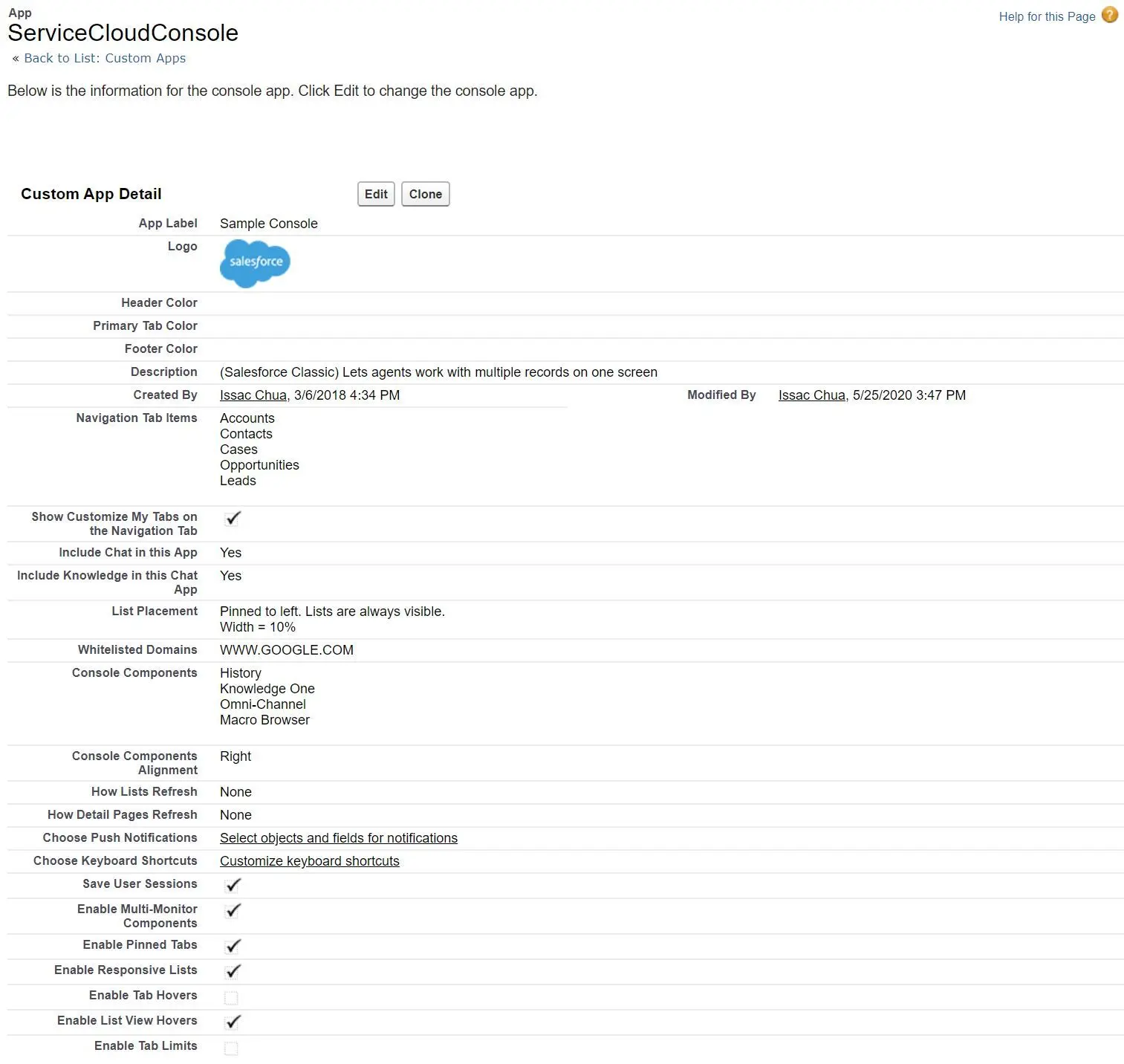
- Customize the color for Header, Primary Tab and Footer
- Choose Navigation Tab Items
- Include Chat in this App
- Choose Chat Workspace Options allow users to engage with customers, find existing records related to chat and create new records
- Include Suggested Articles from Salesfore Knowledge in Chat
- Overwrite User’s Personal Custom App Customization
- Show Customize My Tabs on the Navigation Tab
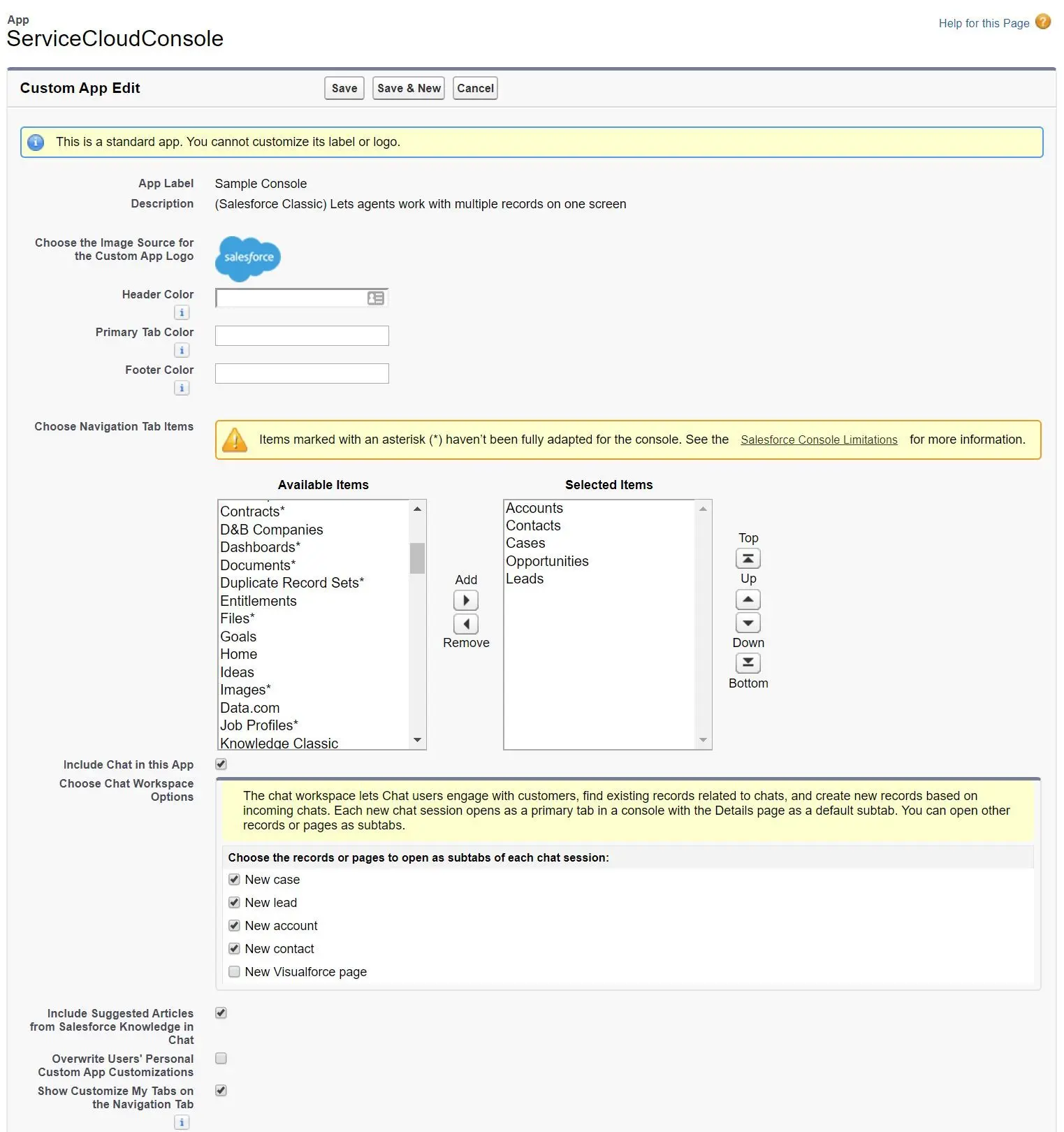
- Choose How Lists and Records Displayed (As a primary tab, As a subtab of)
- Choose List Placement indicates where the list should be placed (Pinned to left, Pinned to top, Full screen)
- Set Whitelist Domains to enable users access to domains on the list (separated by comma, not line-break!)
- Choose Console Components to add into Console App
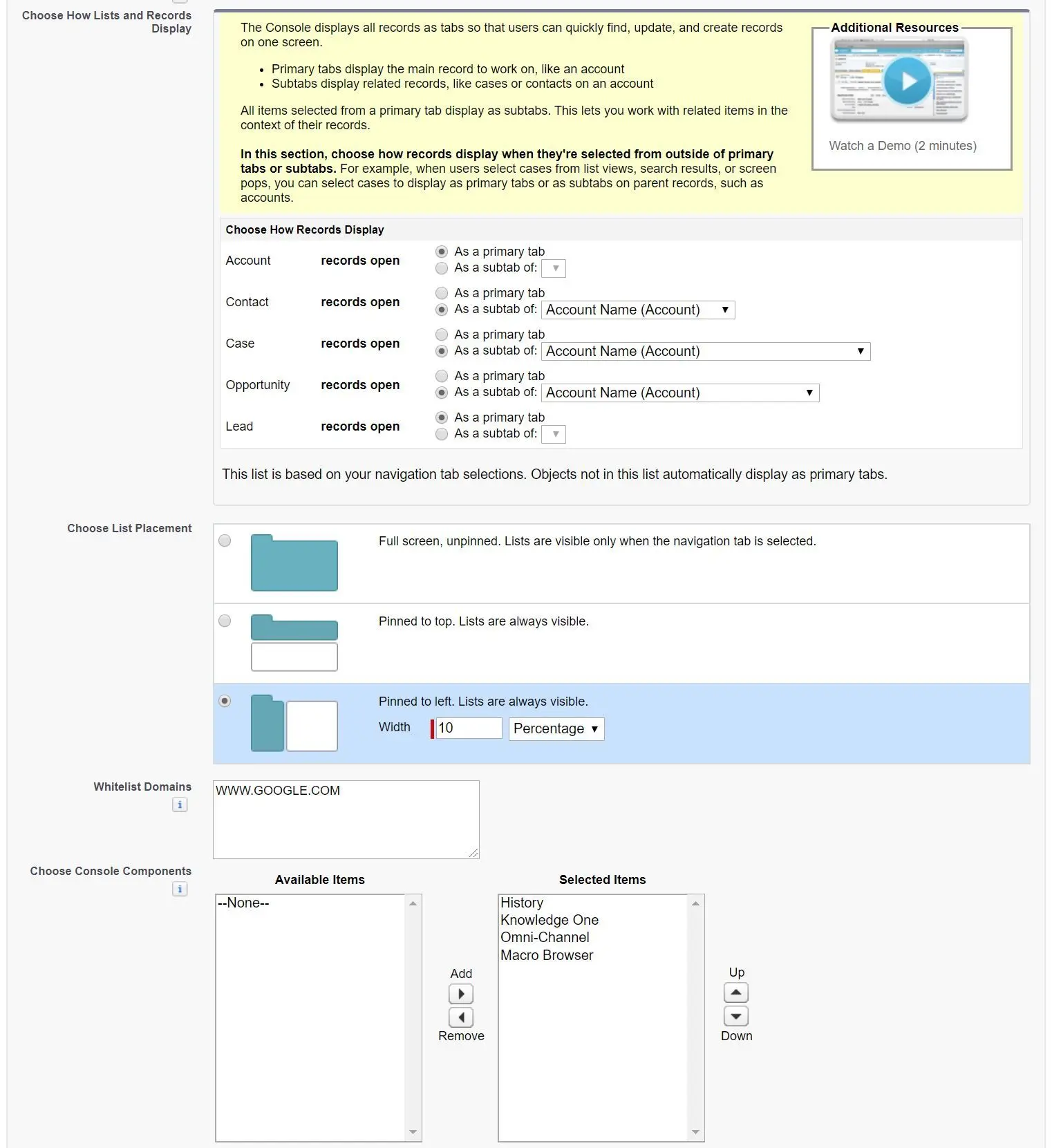
- Align Console Components in the footer (Left, Right)
- Choose How Lists Refresh (None, Refresh List, Refresh List Rows)
- Choose How Detail Pages Refresh (Do Not Refresh, Automatically Refresh, Flag)
- Choose Push Notifications (ex: a record or field has changed)
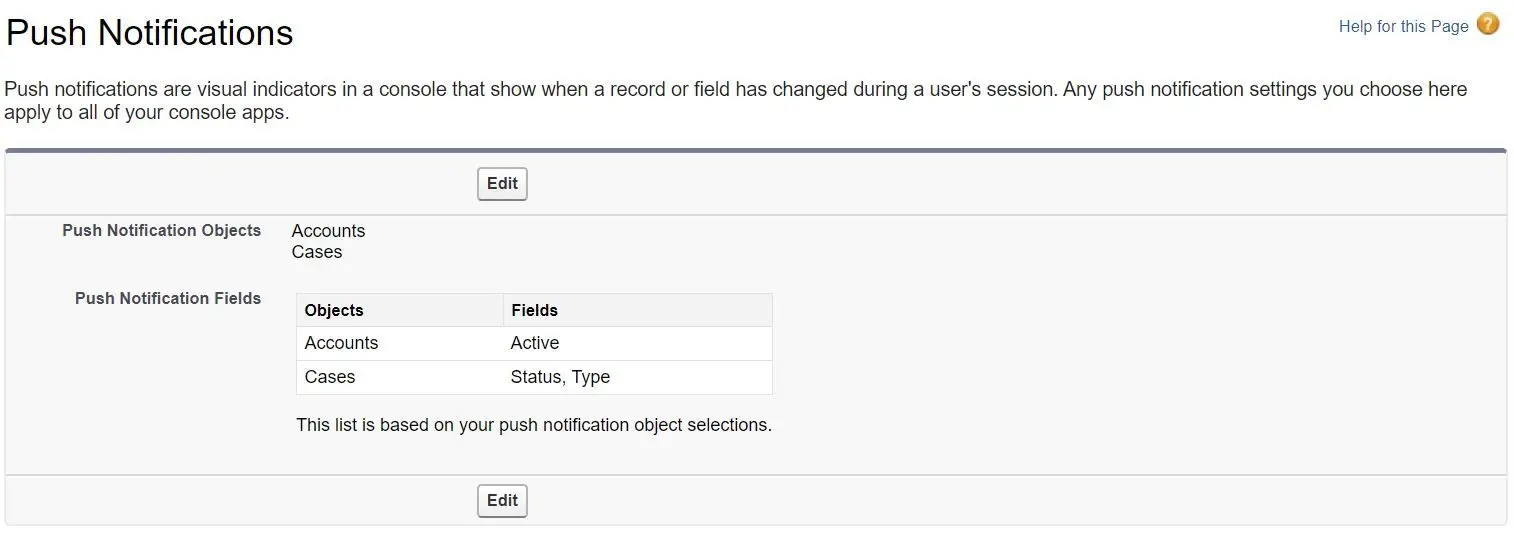
- Customize Keyboard Shortcuts:
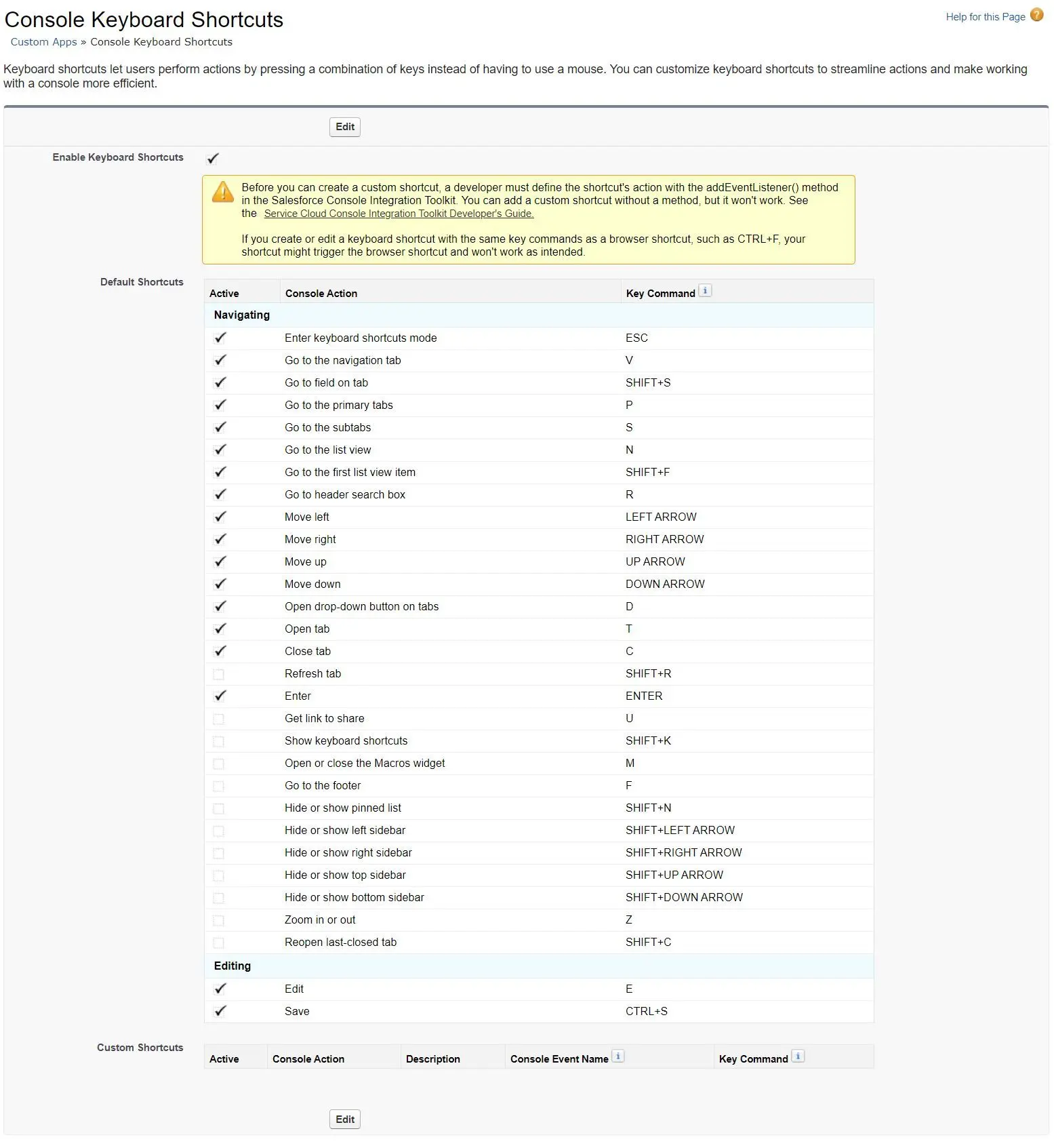
- Save User Sessions allows users to see the exact same settings when they login again
- Enable Multi-Monitor Components allows users to move portions of a console to different areas of the screens and personalize how they work.
- Enable Pinned Tabs allow users to attach frequently visited primary tabs to the tab bar for quick access.
- Enable Responsive Lists allow list to respond to window resizing
- Enable Tab Hovers allow summary information to be displayed on mouse hovering over a tab.
- Enable List View Hovers allow a summary of record to be displayed on mouse hovering over the record name in a list view
- Enable Tab Limits limits the number of tabs a user can open in a session (recommend no more than 20 primary tabs and 10 subtabs)
- NOTE: tab limits do not apply to Chat or Omni-Channel users
- Assign to Profiles
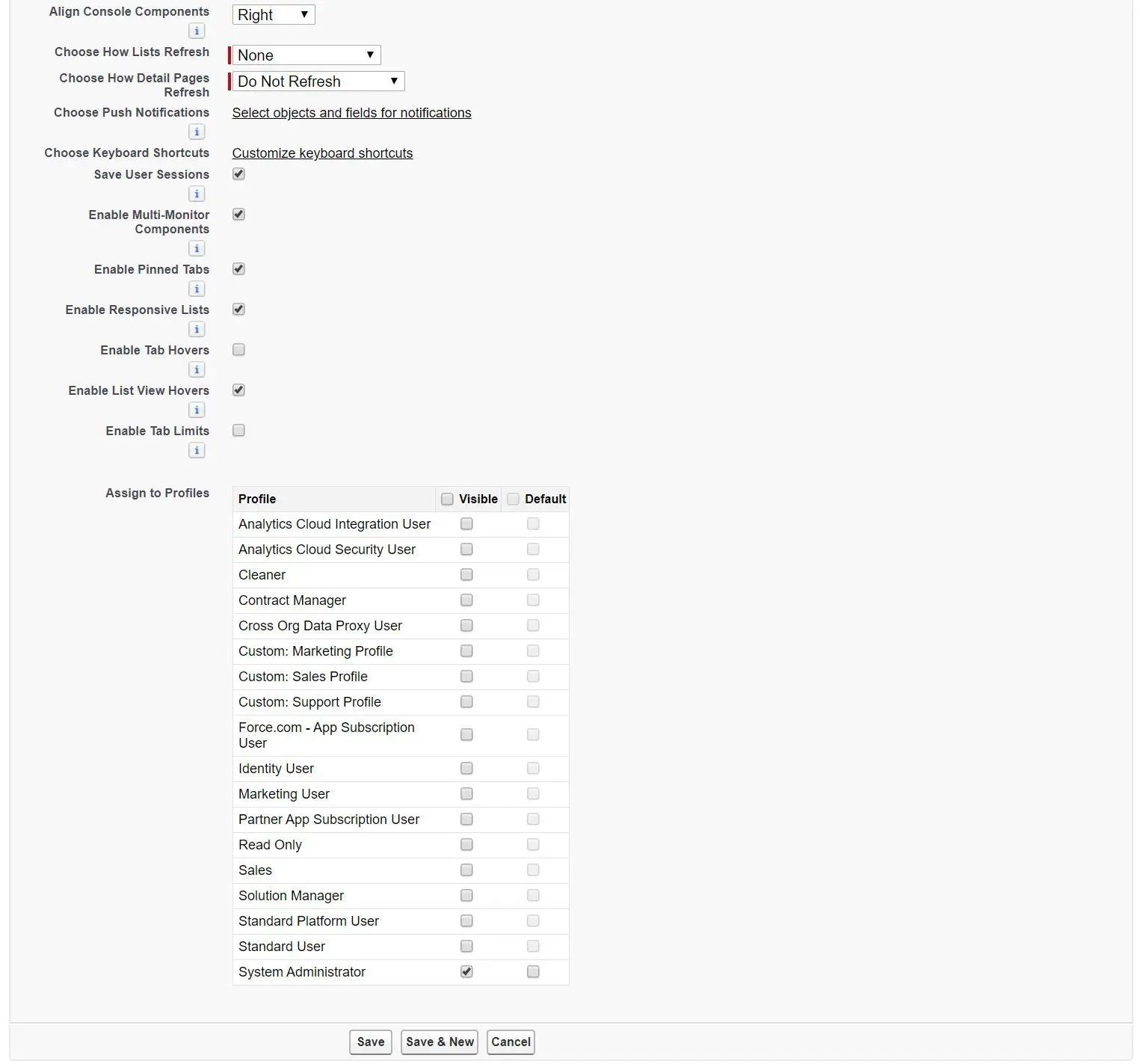
-
Case Page Layout Properties:
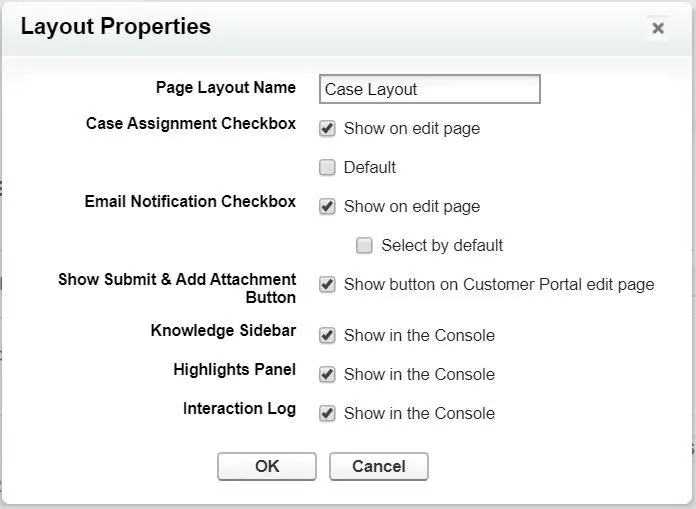
-
Some Service Console Features:
- Custom Components - display various contents, such as Visualforce page, related list, report charts and etc.
- Footer (Utility bar)
- Interaction Log - enter notes in call logs while working on case
- Highlight Panel
- Keyboard Shortcuts
- Knowledge One - allow searching, sending, and creating article
- Knowledge Sidebar - allow searching knowledge article based on case information and show suggested articles
- Macros
- Softphone
- History
- Live Agent (Chat)
- Omni-Channel
- Push Notifications (Salesforce Classic)
-
Service Console Permissions:
- Salesforce Classic:
- Service Cloud Feature License needed
- Profile must be added to the Console App
- Salesforce Lightning:
- Lightning Console User permission
- Profile must be added to the Console App
- NOTE: users with Salesforce licenses, such as Sales Cloud or Service Cloud Feature License will have Lightning Console User permission enabled by default (cannot be disabled).
- Salesforce Classic:
That’s all for this section. This is the end of the Salesforce Service Cloud exam preparation series. Have a nice one!