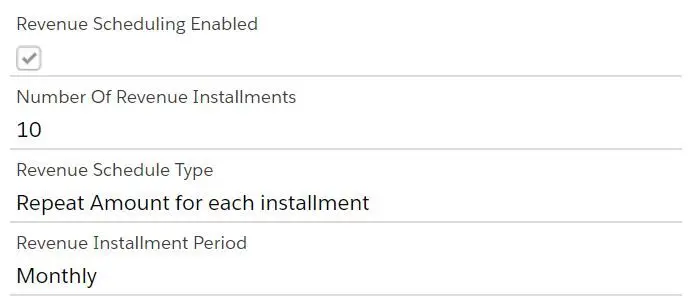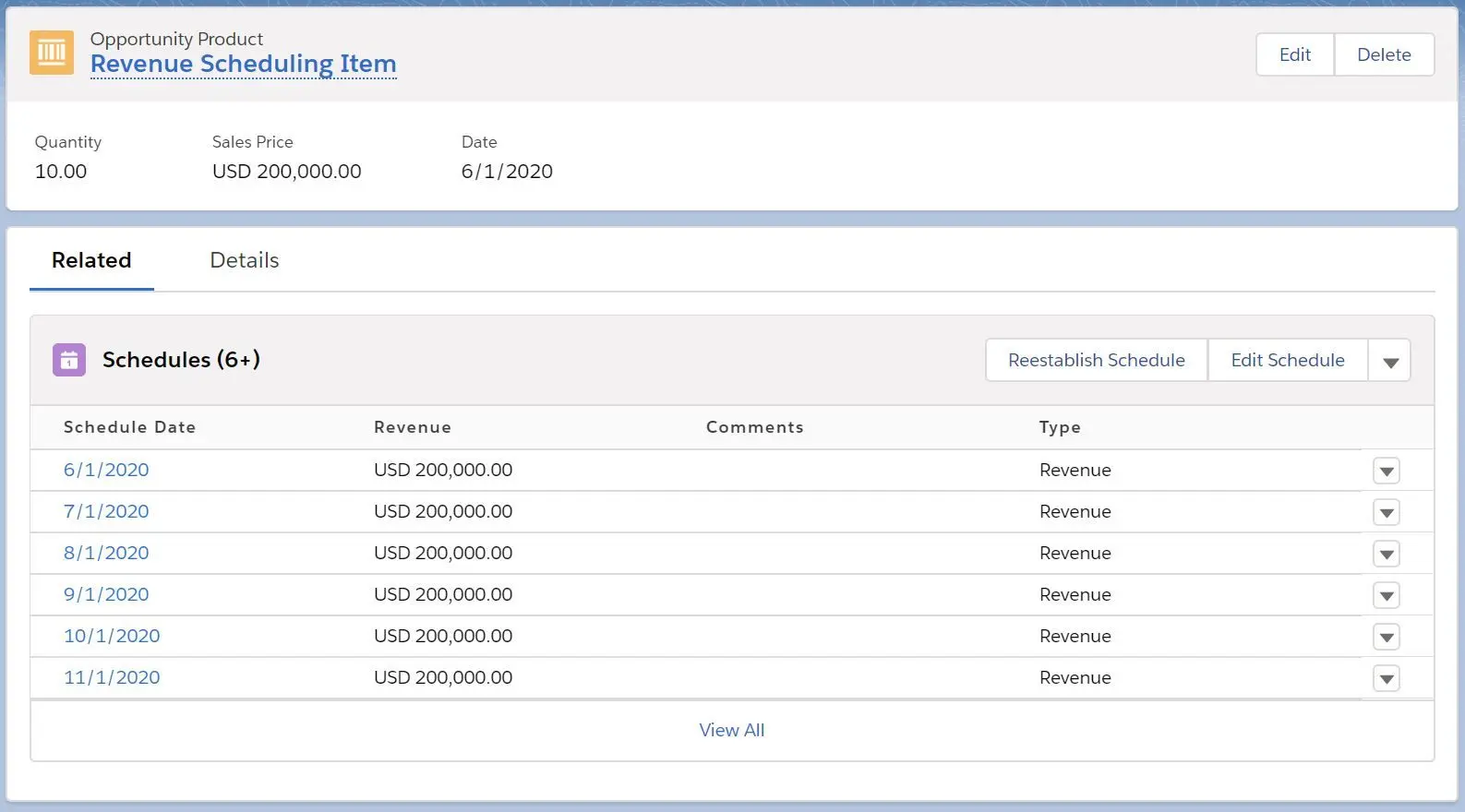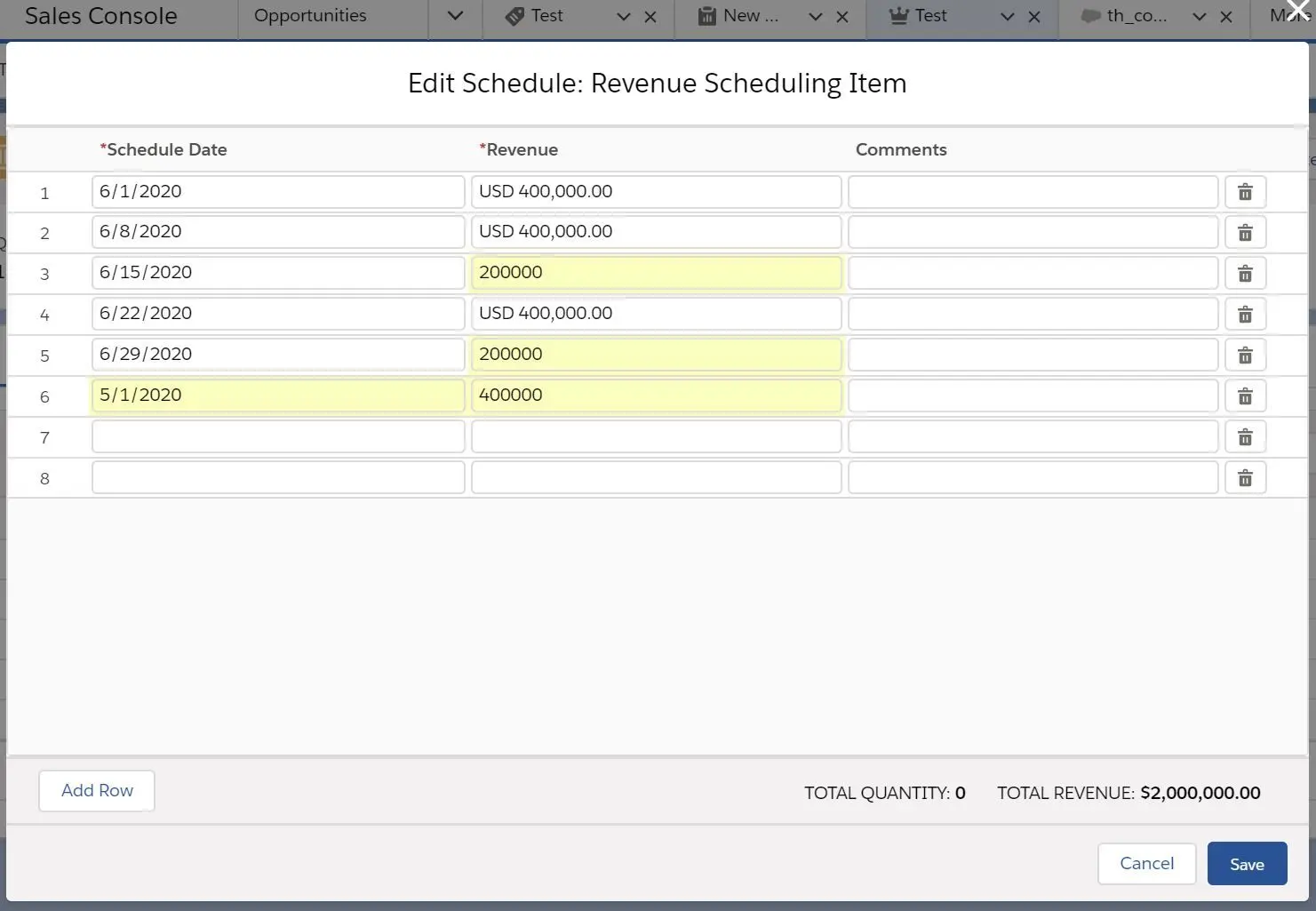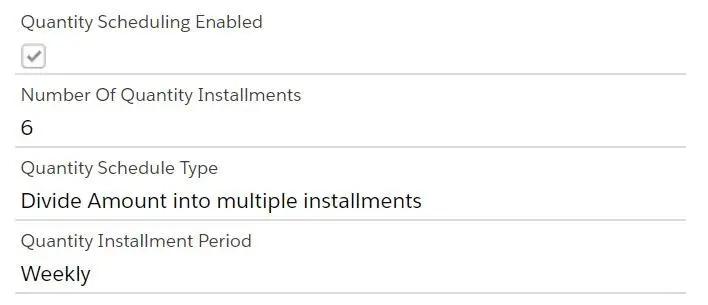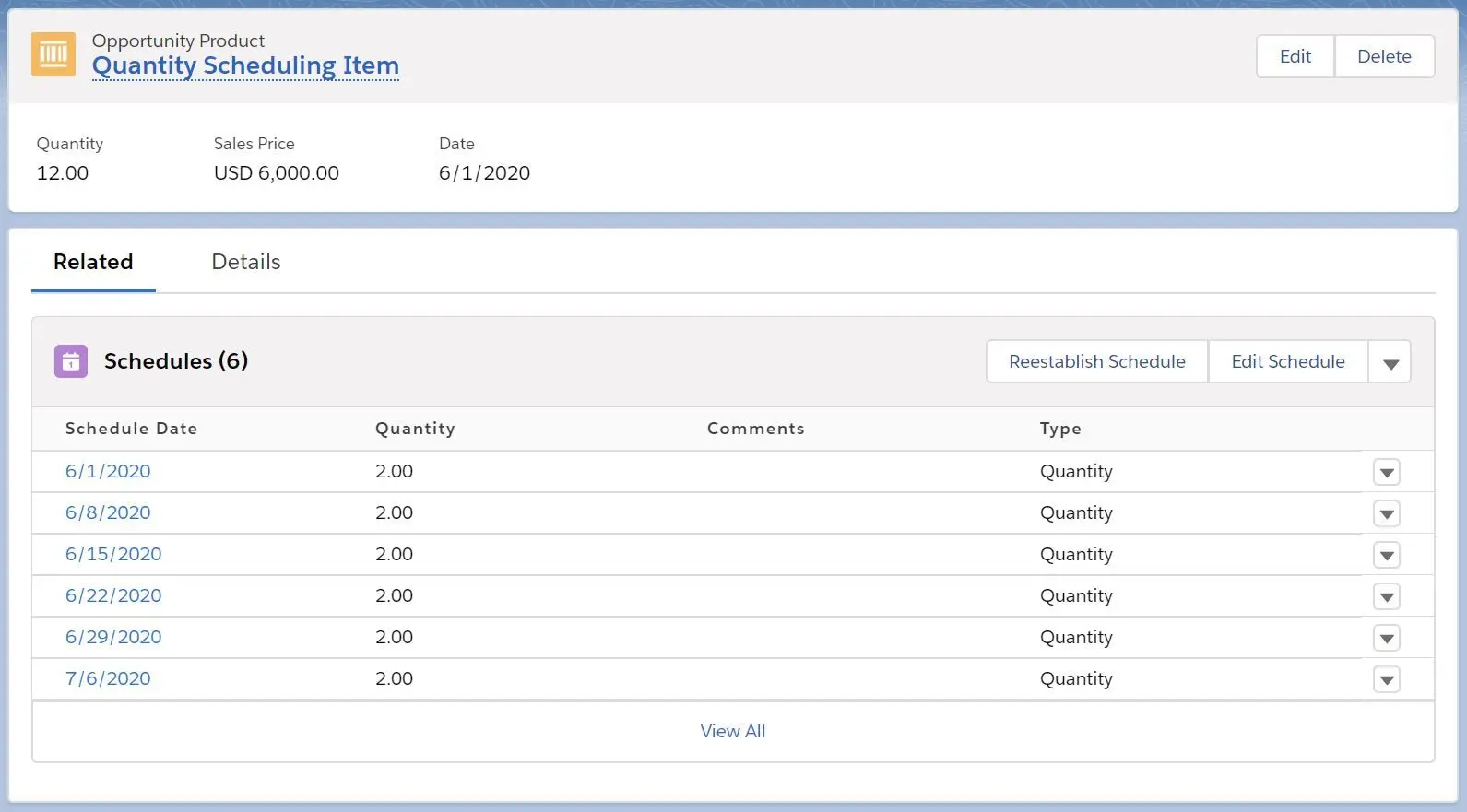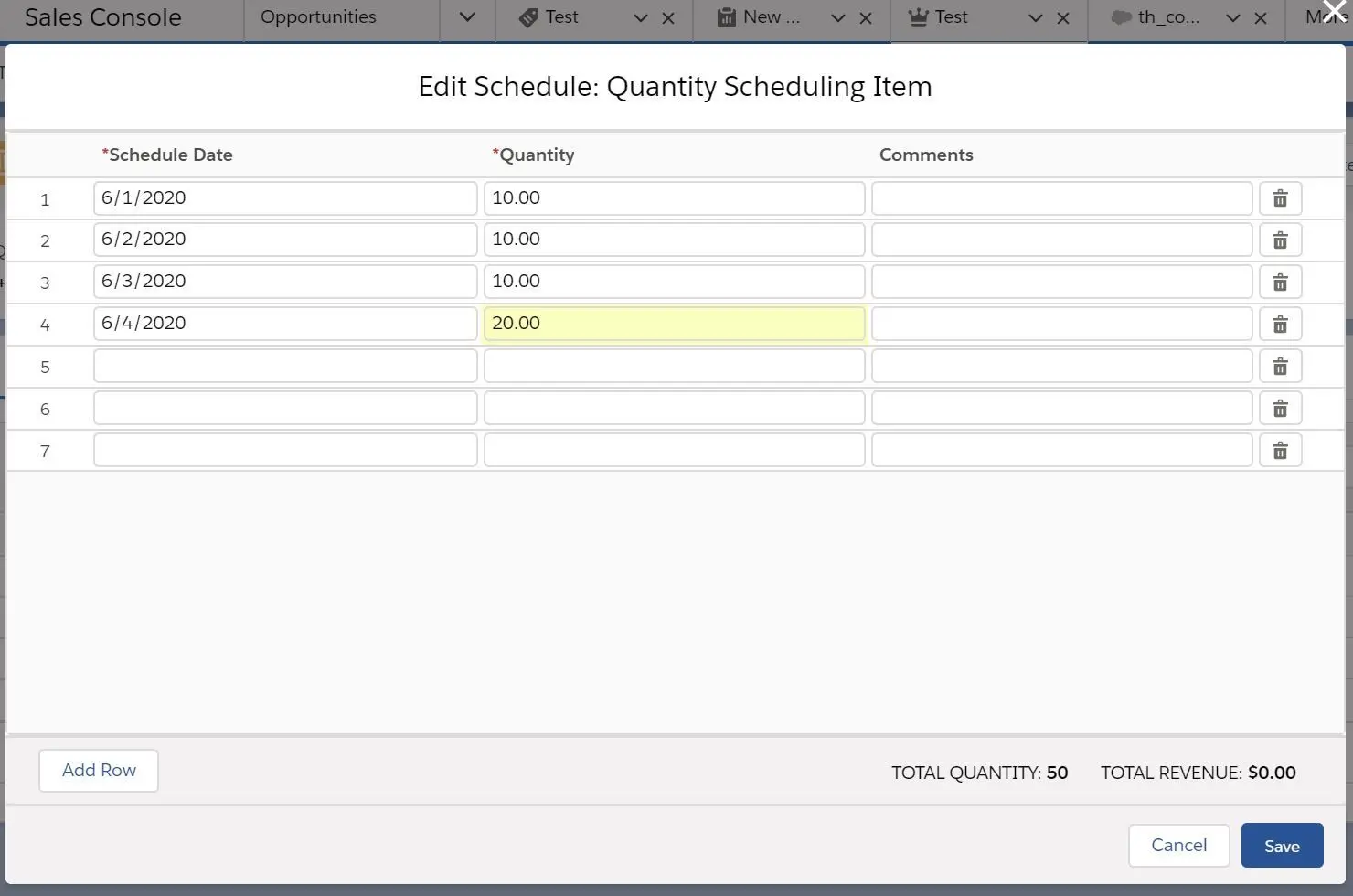Sales Cloud is one of the most important application in Salesforce. It consists of several key pieces of Sales Cloud functionality that is widely used in sales. This section weighs 10% in Salesforce Advanced Administrator exam. Without further ado, let’s get into it!
NOTE: This post is written in April 2019 and content might be changed/updated overtime. The content is inspired by focusonforce.com.
Products
Productsrepresent products or services sold to customers.- It is also part of price books.
Productscan have schedules, to record payment plan, recurring revenue or multiple deliveries.
Schedules
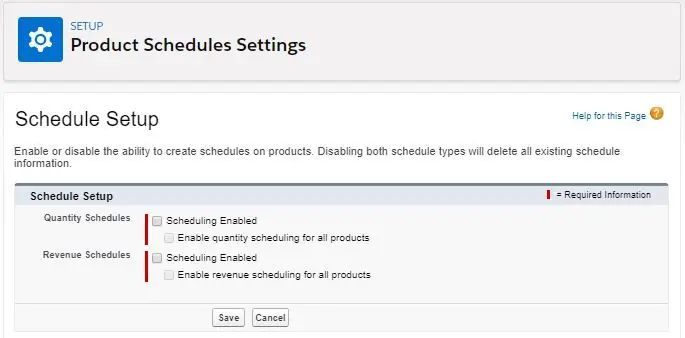
Productcan be associated withrevenue scheduleorquantity schedule.- Default schedules can be defined for a product and will be automatically established when a product is added an Opportunity.
- Default schedules can be established, updated and deleted from the Product detail page.
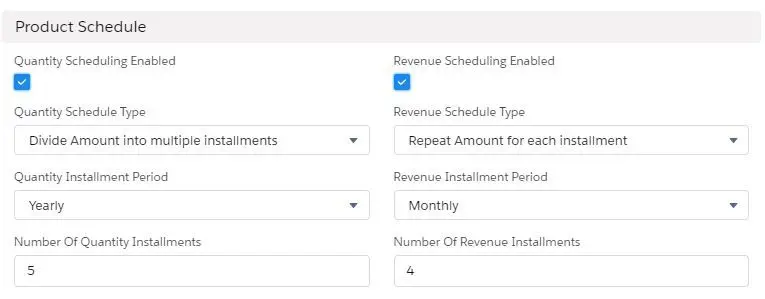
- Schedule for an opportunity product can be established, reestablished, updated, deleted from Schedule related list (
Lightningonly).

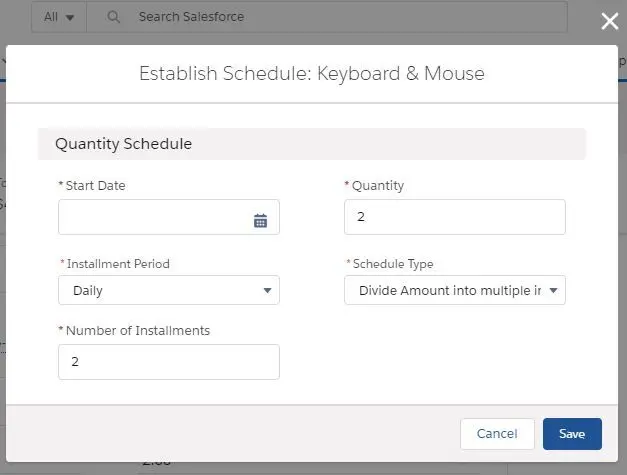
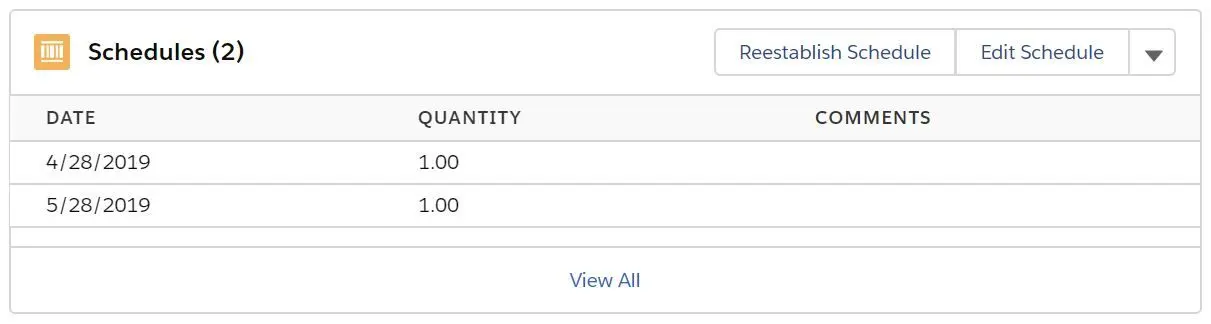
Revenue scheduleis used to track revenue when the full price is not paid at one time (like payment plan) or recurring revenue (subscriptions where revenue is received monthly).- For example, we have a product with Revenue Scheduled Enabled:
- We have Opportunity Products with sales price of $200,000, hence the schedules are created as below:
-
- As you can see, the schedule date starts from the Product Date we defined in Opportunity Product, the installment period is monthly and the quantity is divided into 10 installments with repeat amount for each installment, hence $200,000 for each schedule.
- ‘Reestablish Schedule’ can be used to reset the current schedules:
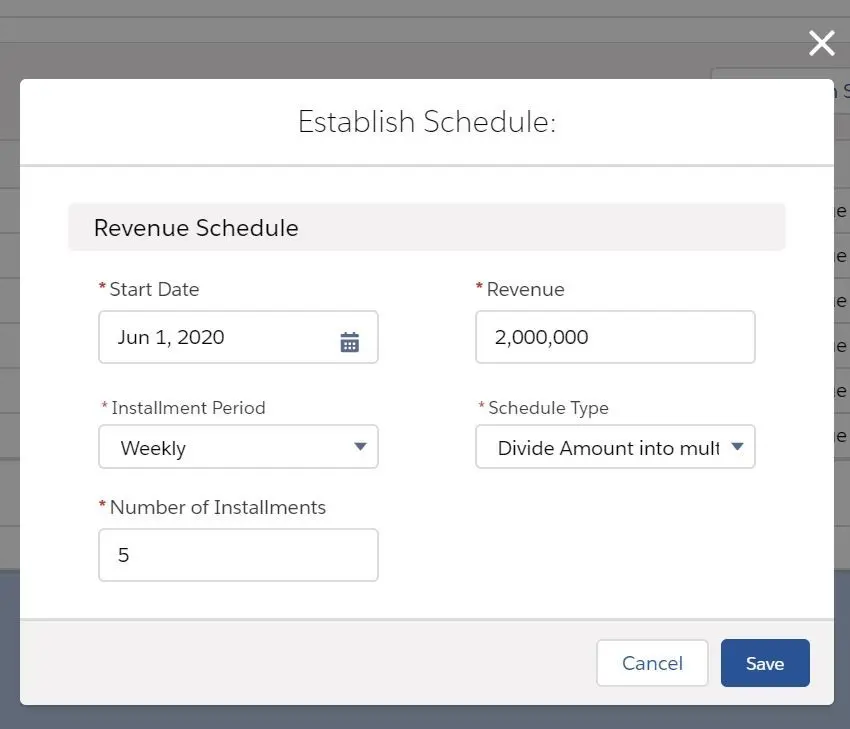
- NOTE: You might notice that the there are 5 schedules with each revenue sets at $400,000.
- ‘Edit Schedule’ can be used to manually edit the schedules:
- ‘Delete Schedule’ can be used to delete the schedules:
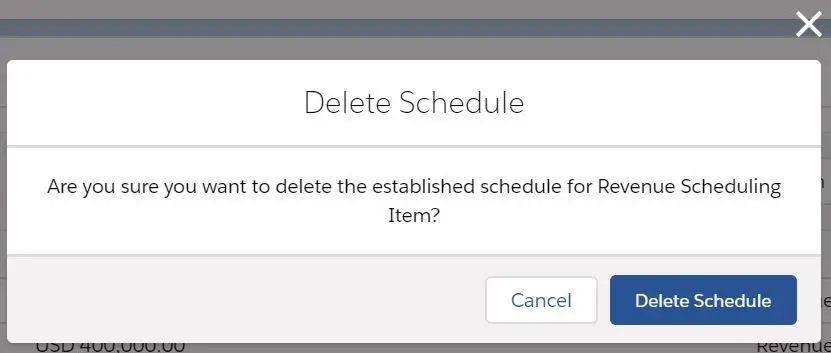
- NOTE: once the schedules are deleted, you will see that Sales Price is reset to $0.00.
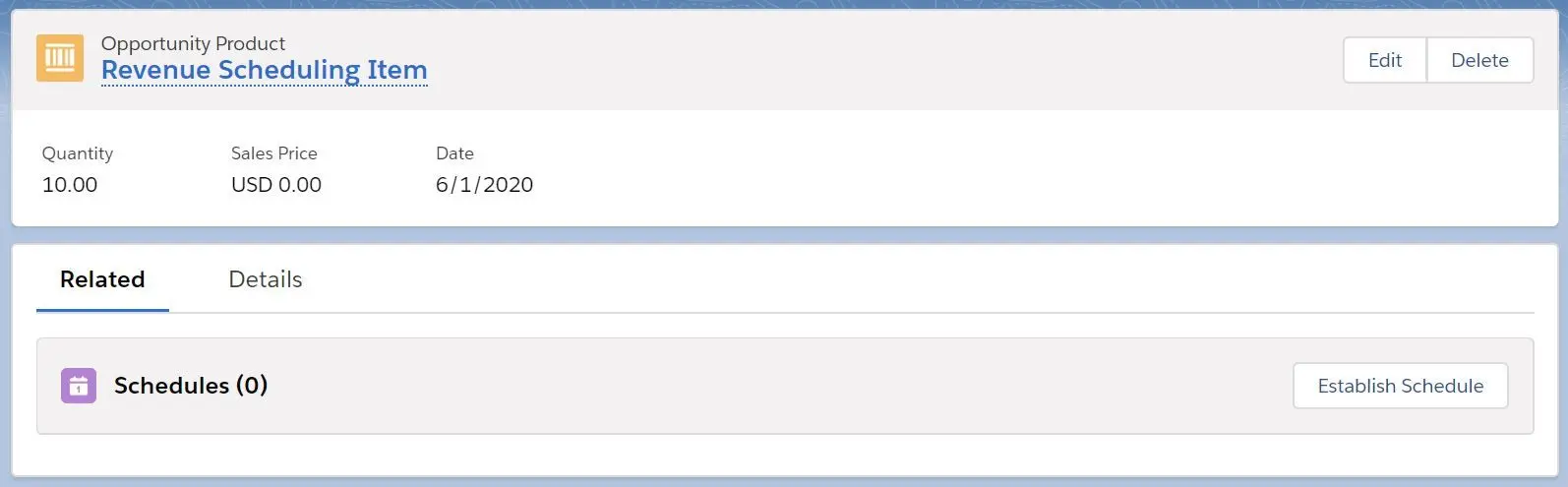
- For example, we have a product with Revenue Scheduled Enabled:
Quantity scheduleis used when a product is delivered over time and allows tracking of shipping dates.- For example, we have a product with Quantity Scheduled Enabled:
- We have Opportunity Products with quantity of 12, hence the schedules are created as below:
- As you can see, the schedule date starts from the Product Date we defined in Opportunity Product, the installment period is weekly and the quantity is divided into 6 installments with divide amount into multiple installments, hence 2 quantity for each schedule.
- ‘Reestablish Schedule’ can be used to reset the current schedules:
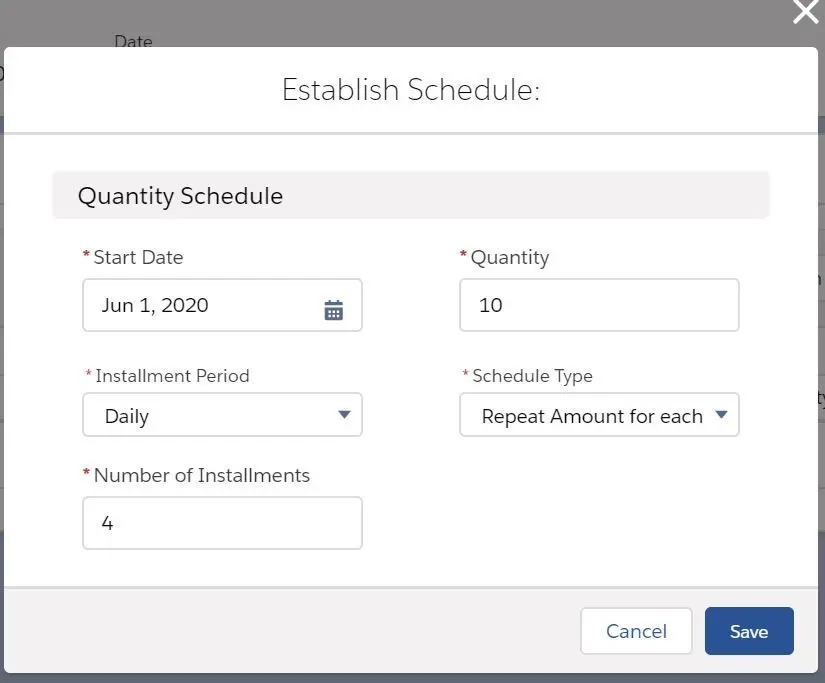
- NOTE: You might notice that the there are 4 schedules with each quantity sets at 10.
- ‘Edit Schedule’ can be used to manually edit the schedules:
- ‘Delete Schedule’ can be used to delete the schedules:
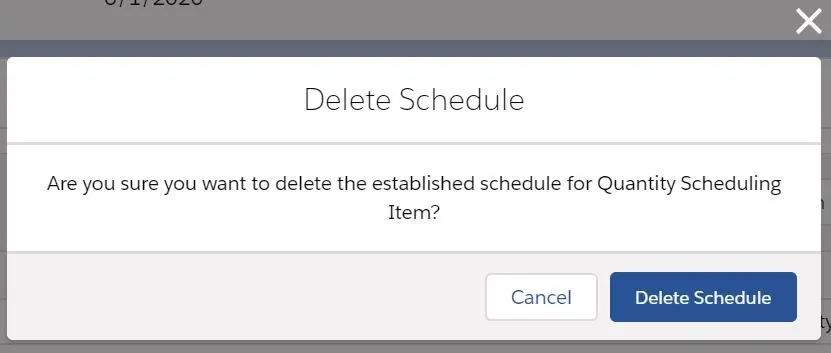
- NOTE: once the schedules are deleted, you will see that Quantity is reset to 0, hence Sales Price becomes $0.00.
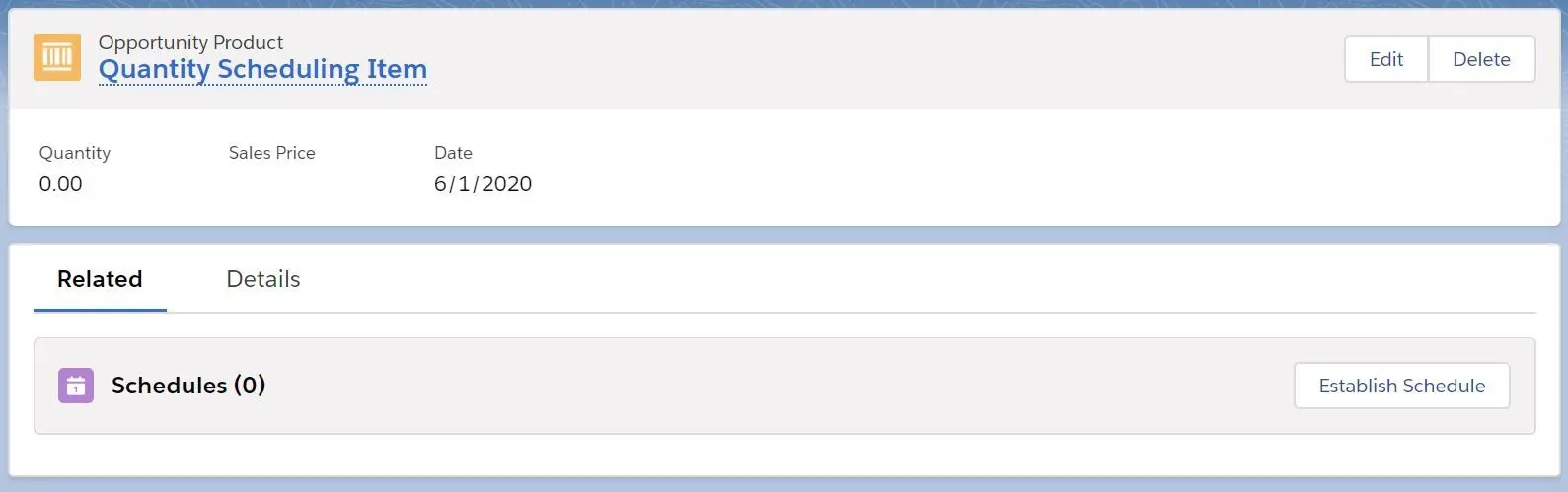
- For example, we have a product with Quantity Scheduled Enabled:
- NOTE: If Product Date is not specified in Opportunity Product, the schedule date will start with today’s date.
- NOTE: Schedules are deleted if the Opportunity Product is deleted.
Installment Periodselection choice:- Daily
- Weekly
- Monthly
- Quarterly
- Yearly
Schedule Typeselection choice:- Divide Amount into multiple installments
- Repeat Amount for each installment
Price Books
Price bookis a group of products and their associated prices.Price book entryis an individual product and its associated price.Standard price bookis the defaultprice bookin Salesforce and the products must have a standard price (even if it’s free).- User can choose the
price bookif multiple price books are available. - Price book organization-wide sharing (OWD) can be set to Use (default for visibility to price books and to use in opportunities), View Only (visibility to price books but not use in opportunities) or No Access (no visibility to price books and no use in opportunities).
Types of Prices
- Standard Price - default price that is associated with products (automatically included in
Standard Price Book). - List Price - custom price that is associated with a product in a custom price book. Can also
Use Standard Priceinstead of defining customList Price. - Sales Price - the actual price specified by a sales rep for a product that is added to an opportunity or quote.
- Consideration when setting prices of products:
Standard price bookmust be set and activated before a product can be added to an opportunity, quote or custom price book.Edit Opportunity Product Sales Pricepermission must be enabled for user to edit the sales price.
Quote
Quoteallow users to combine multiple services and products related to Opportunity.Quotecan be presented in PDF and emailed to clients.- Multiple combinations of products can be defined in Quote, and only one
Quotecan be manually synced with related Opportunity. - Condition to sync a
Quote:- Quote must have active currency. (check Setup
Manage Currencies) - Product must be activated. (product must be deleted if it is archived)
- List price must be activated. (list price must be deleted if the list price is archived)
- Price book must be activated. (price book must be deleted if the price book is archived)
- Quote must have active currency. (check Setup
- NOTE:
SyncedQuotefield on Opportunity is read-only, do not try to modify via Apex! Quote PDF templatecan be customized with fields from Quote, Account, Opportunity, Contact, Organization or User objects.Quote Statusis a special picklist field that can define which status allows Email and vice versa.

- NOTE: when deleting a Quote, all the related PDFs, notes, and attachments are deleted. Also, when a Quote is undeleted, it will not remain synced to the original Opportunity.
Forecasting
Forecastingis used to help sales team and managers to see how close they are to hitting their sales goals by estimating revenue for products and services in the future.- A
forecastis created to predict sales using amount, stage, probability and reality factor. - Forecasts are calculated from opportunity records and cannot be deleted.
Forecast Categoriesare mapped withOpportunity Stages. For example,
| Prospect | Probability | Forecast Category |
|---|---|---|
| Qualification | 10% | Pipeline |
| Need Analysis | 20% | Pipeline |
| Proposal | 50% | Pipeline |
| Negotiation | 90% | Best Case |
| Closed Won | 100% | Commit |
| Closed Lost | 0% | Omitted |
- When Forecast is enabled, you cannot disable it. You need to contact Salesforce Support to disable the feature.
Customizable Forecasting (retiring Summer 20’)
- Original forecasting tool that has been replaced by
Collaborative Forecasting(Classiconly and only for those orgs that have this feature enabled before) - Forecast based on opportunity amount or product quantity.
- Opportunity values for the forecast categories are rolled up, categories like
CommitorBest Casecan be adjusted and then submitting the forecast (not available in Collaborative Forecasting). - Managers can adjust and reject user forecasts.
- Forecast snapshots, history and sharing are supported.
- When Opportunity or Opportunity Product level adjustments need to be made, Customizable Forecasting is the right solution.
Collaborative Forecasting
- Default forecasting tool for new orgs that allow forecasting.
- When organization wants to forecast revenue and quantity based on Opportunity data, Collaborative Forecasting is the right solution.
- Forecast can be based on opportunity amount or product quantity.
Forecast hierarchylists all forecast users and determines how their forecasts roll up through the company. (usually automatically generated based onrole hierarchy)- Supports forecast based on
opportunity revenue splitsandopportunity overlay splits(not available in Customizable Forecasting). - When
Enterprise Territory Managementis enabled,territory forecastscan be used and theforecast hierarchyis based on the territory hierarchy. Forecast Managerscan be allowed to adjust subordinates’ forecasts (all forecast users are allowed to adjust their own forecasts)
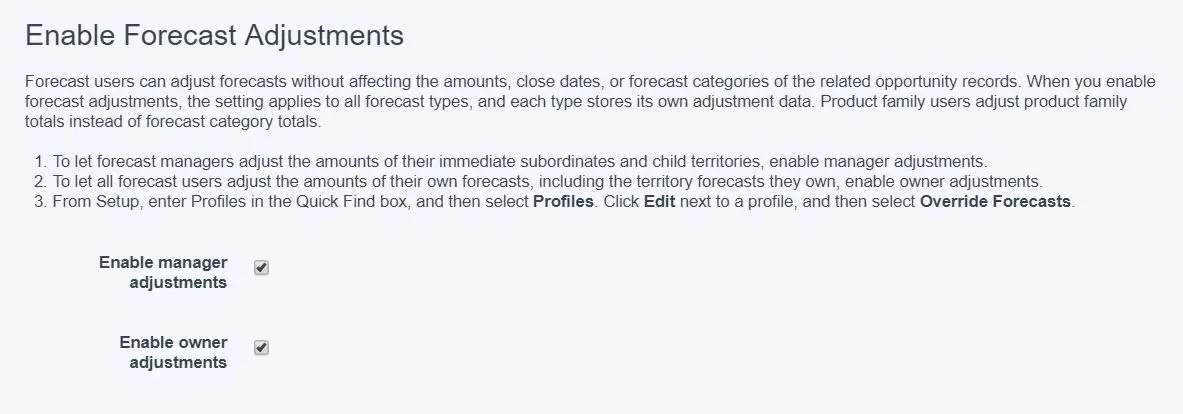
- Manually adjust Forecast by clicking the pencil in forecast table:
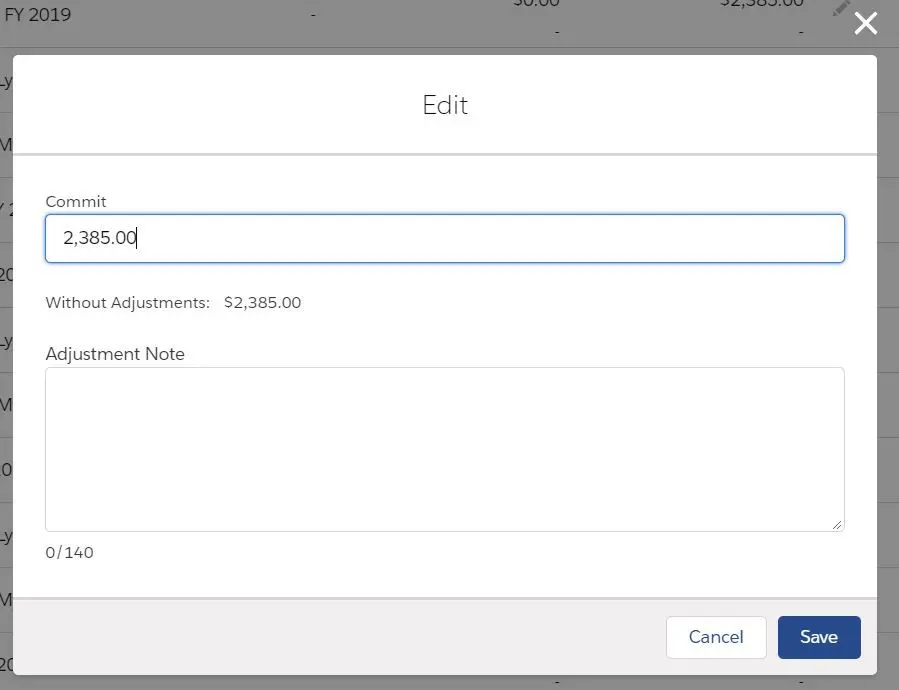
- NOTE: forecast adjustment are independent to different forecast types
-
- Default rollup setting is ‘individual forecast category’ rollups.
- Opportunities from each individual forecast category are combined into separate forecast amounts for each category.
- ‘Cumulative forecast rollups’ can be enabled to allow ==combining opportunities from multiple
forecast categoriesintocumulative forecast amounts==. Once enabled,forecast amountsinclude opportunities as follows: 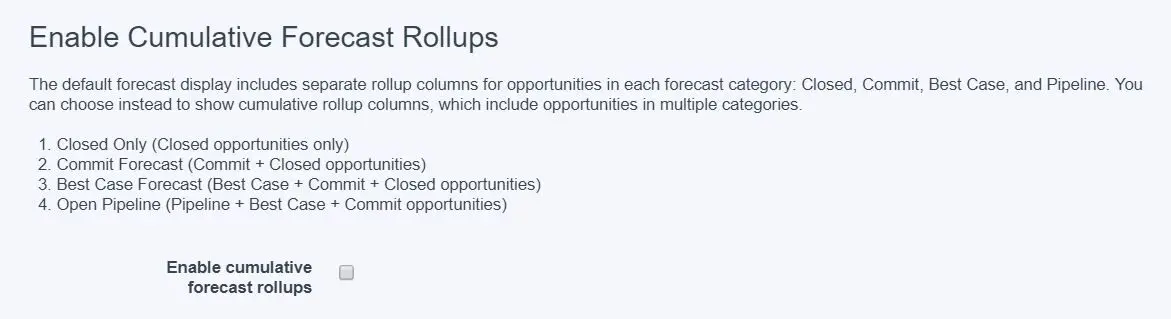
- Closed Only (Closed Opportunities only)
- Commit Forecast (Commit + Closed Opportunities)
- Best Case Forecast (Best Case + Commit + Closed Opportunities)
- Open Pipeline (Pipeline + Best Case + Commit Opportunities)
Forecast Periodcan be set Quarterly or Monthly. The range for Monthly can be from 15 months ago to 15 future months while Quarterly can be from 8 quarters ago to 8 future quarters.
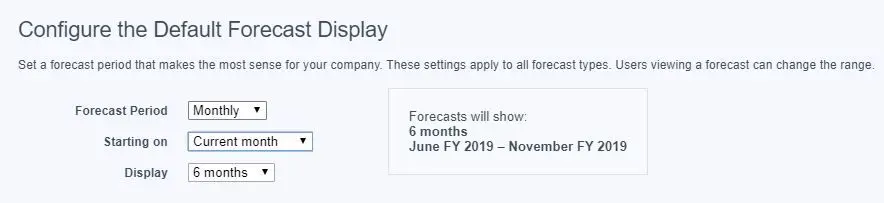
- Users can customize the forecast range themselves by selecting Set Forecast Range.
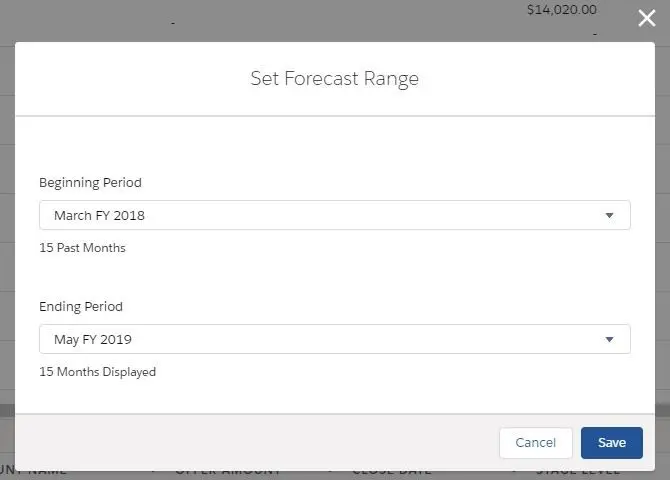
Quotas can be enabled for all forecast types to show quota target amounts and attainment percentages.

Forecast Types in Collaborative Forecasting

- Up to 4
forecast typescan be enabled for users. There are 6 different forecast types andforecast measurementcan be selected for each forecast types (except Opportunity Revenue by Territory):- Opportunity Revenue - Close Date, Product Date, Schedule Date
- Opportunity Quantity - Close Date, Product Date, Schedule Date
- Product Family Revenue - Close Date, Product Date, Schedule Date
- Product Family Quantity - Close Date, Product Date, Schedule Date
- Opportunity Revenue Splits - must enable Opportunity Splits (Revenue only)
- Opportunity Overlay Splits - must enable Opportunity Splits (Revenue only)
- Custom Opportunity Revenue Splits - must enable Opportunity Splits (Revenue only)
- Custom Opportunity Overlay Splits - must enable Opportunity Splits (Revenue only)
- Opportunity Revenue by Territory - Revenue Only - Close Date, Schedule Date
- Product Family Quantity by Territory - Close Date, Schedule Date
- Product Family Revenue by Territory - Close Date, Schedule Date
Territory forecastsare always based onAmountandClose Datefields on Opportunity. NOTE:Quantity forecastsare unavailable for territories.Forecast Typefor Opportunities:
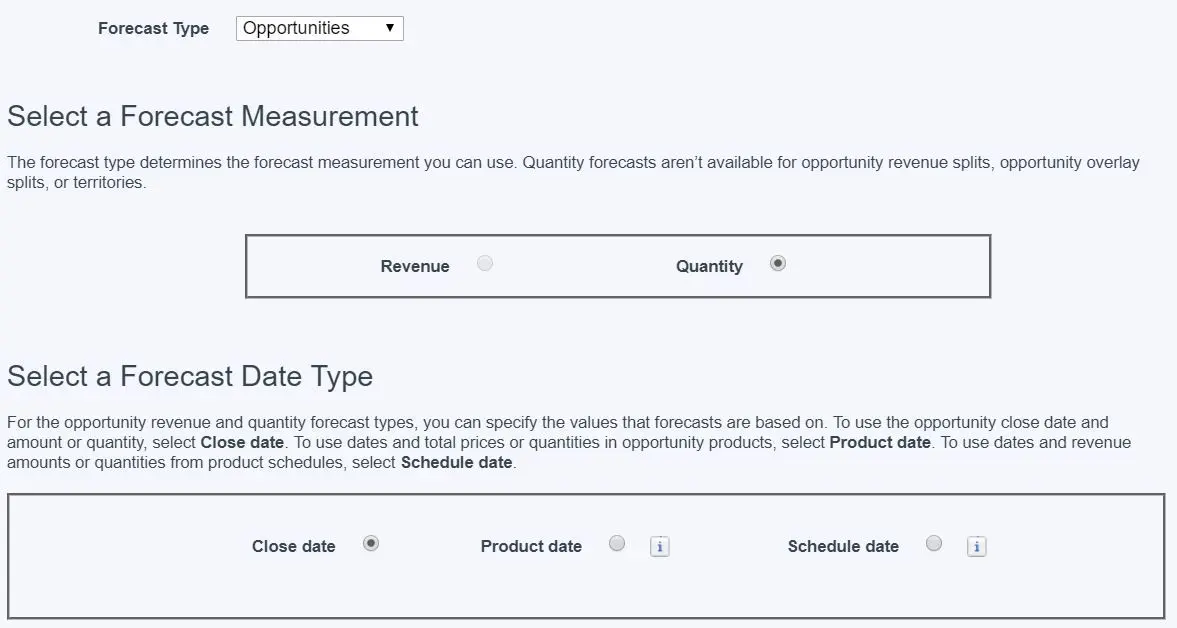
- NOTE:
Product DateandSchedule Dateare available inLightningonly. If theProduct Dateis not present, OpportunityClose DateandAmountorQuantityfield will be used. If the schedule is not available for the opportunity product, theProduct DateandTotal PriceorQuantitywill be used. Forecast Typefor Product Families:

- Select fields to show in the Opportunity List when a user clicks a cell in the forecast table:
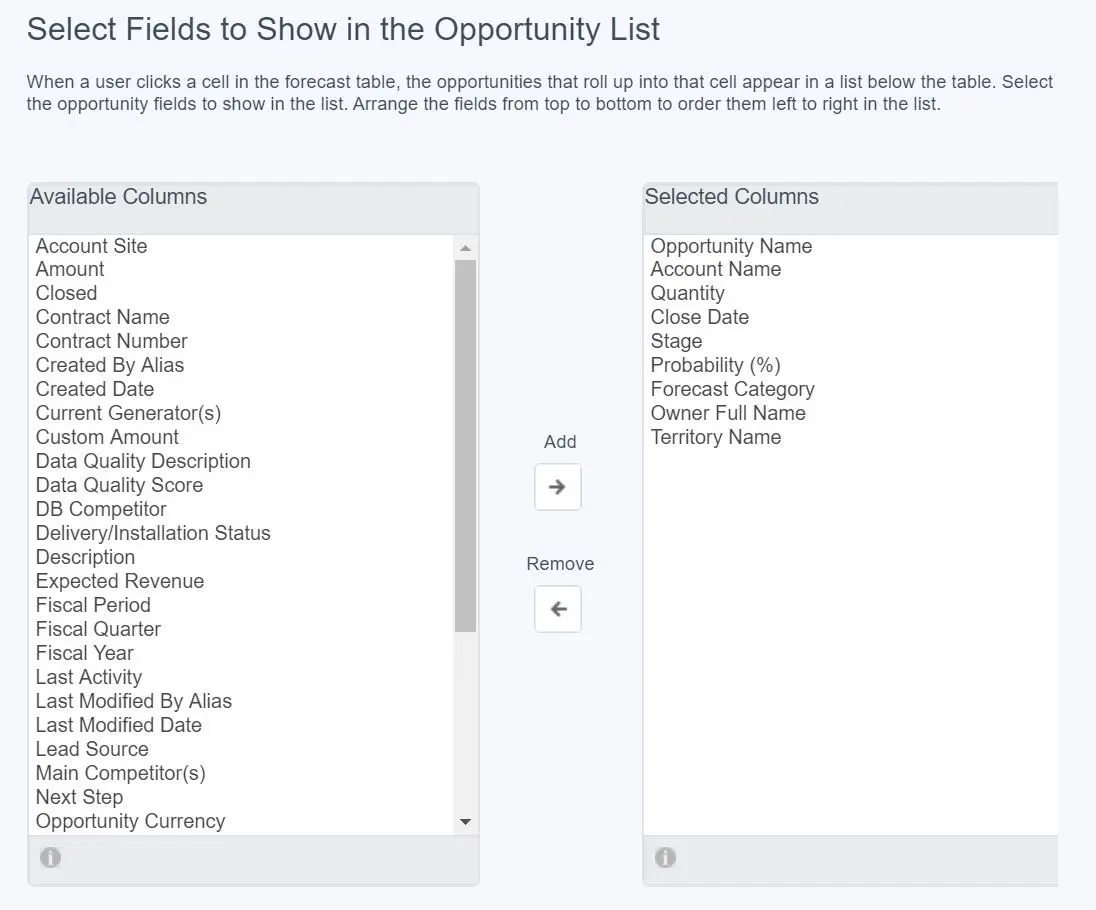
- Product Families Revenue by Territory shows opportunity amounts segmented by product family and each product family subsequently broken down by territory.
Territory forecast
Territory forecastwill be able to use ifEnterprise Territory Managementis enabled.Territory forecastallows users to view forecasted revenue compared with other sales territories.- Sales users can see an
Opportunity revenue forecast rollupbased on the territories assigned to each opportunity. - Opportunity revenue forecasts can be viewed for the territories that users are assigned to.
- Users can see the opportunities included in
territory forecastsregardless of whether the opportunity owner is assigned to the territory. - A forecast manager can be assigned to show rolled-up forecasts.
- A territory’s forecasts are based on the individual users assigned to the territory without assigning a forecast manager.
- Territory forecasts are based on territory hierarchy instead of user role hierarchy.
- Territory forecast can be made available in
Setup > Forecast Settings > Forecast Types > Opportunities by Territory:
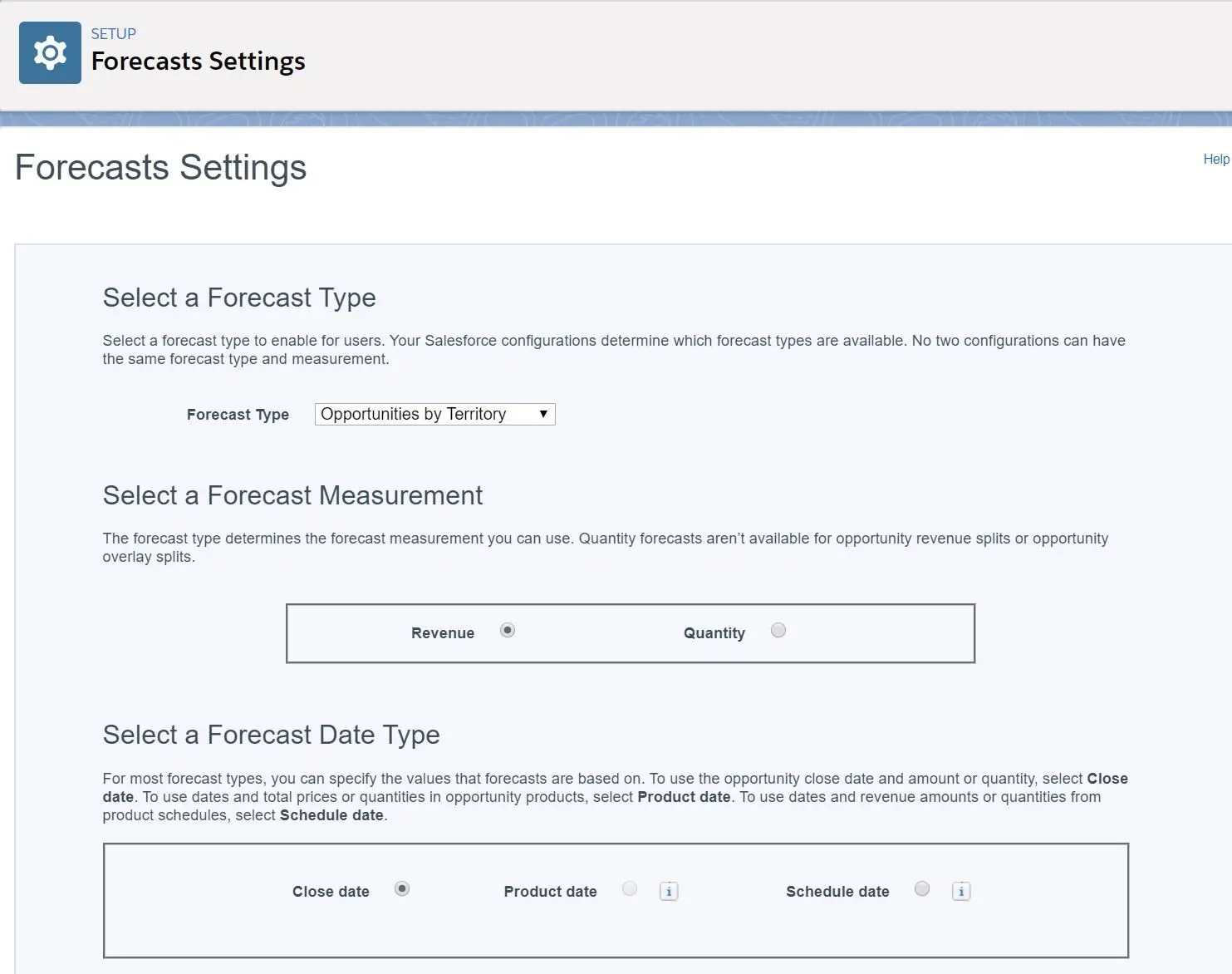
- Once the forecast type is set, you can find it it in
Setup > Forecast Settings:
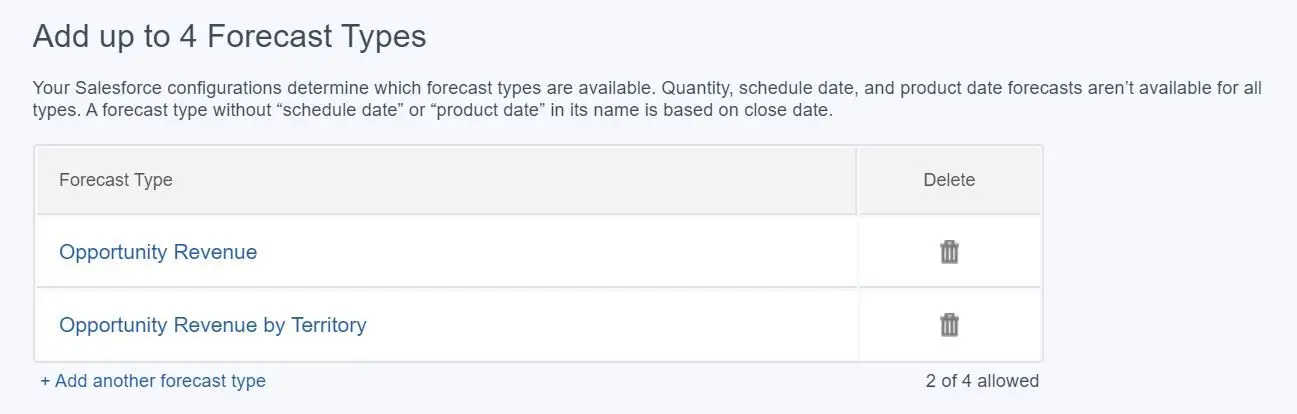
- Only a user who is forecast-enabled and assigned to a territory can be assigned as ‘Forecast Manager’.
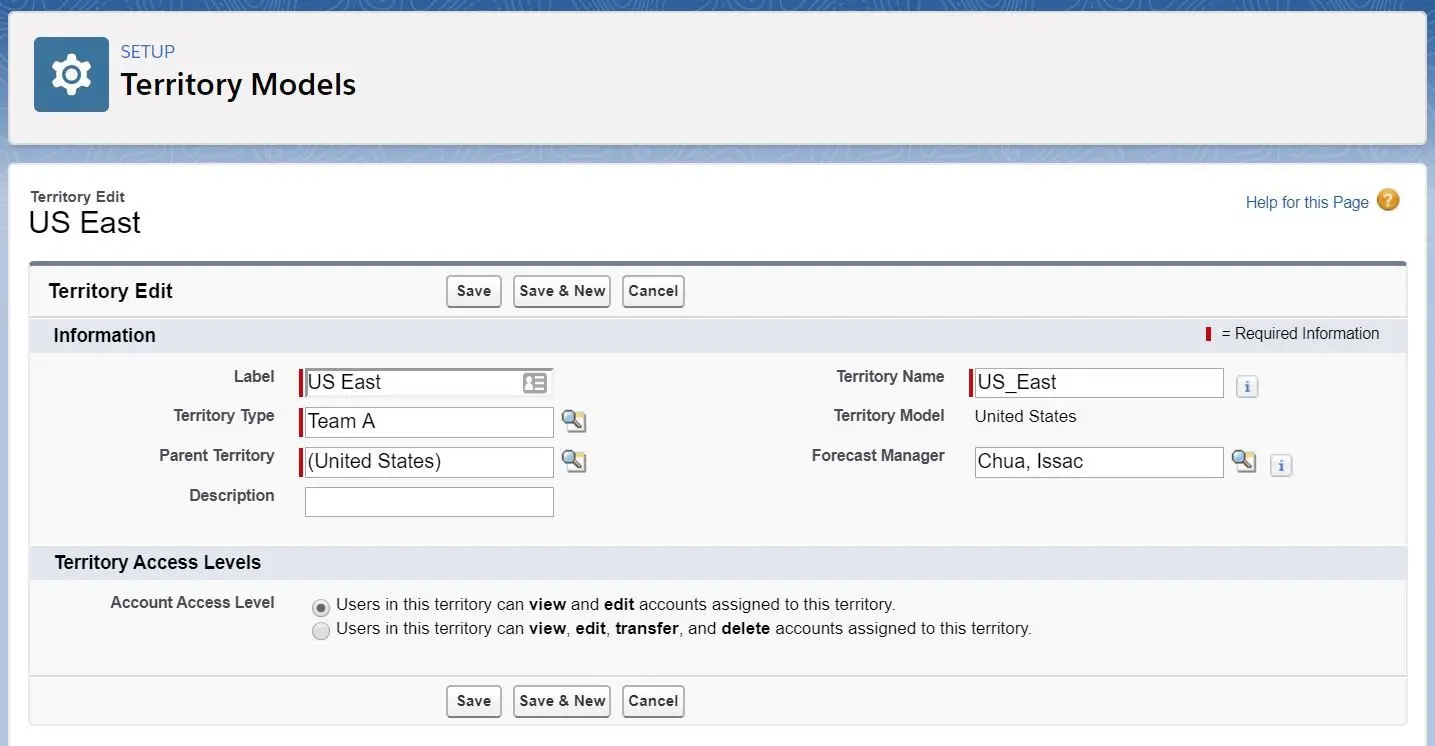
- User can easily switch between any forecast types:
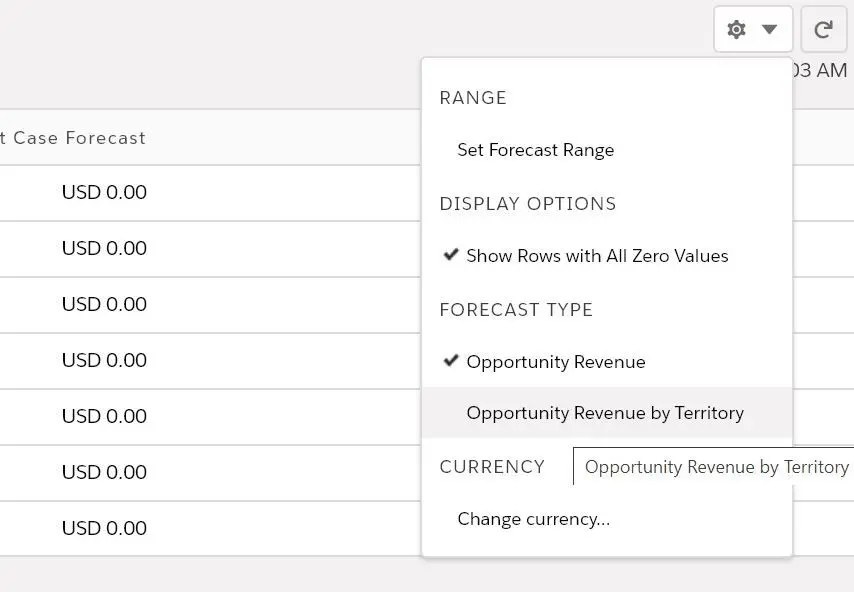
Forecast Hierarchy
Forecast hierarchydetermines which users can view which forecasts and whose Opportunities in the forecast.Forecast hierarchyis automatically generated based on the organization's role hierarchy.- Forecast and adjustment from forecast manager’s subordinates in the hierarchy will roll up into manager’s forecasts.
- If assigned
Forecast Manager, the user can view or edit his/her subordinates’ forecasts. Forecast Manageris the head of his/her hierarchy(not entire org) and will see all forecasts of their subordinates.- Users with no subordinates will only see their own Opportunities in the forecast.
- Forecast managers and users can be assigned from
Forecast Hierarchy:
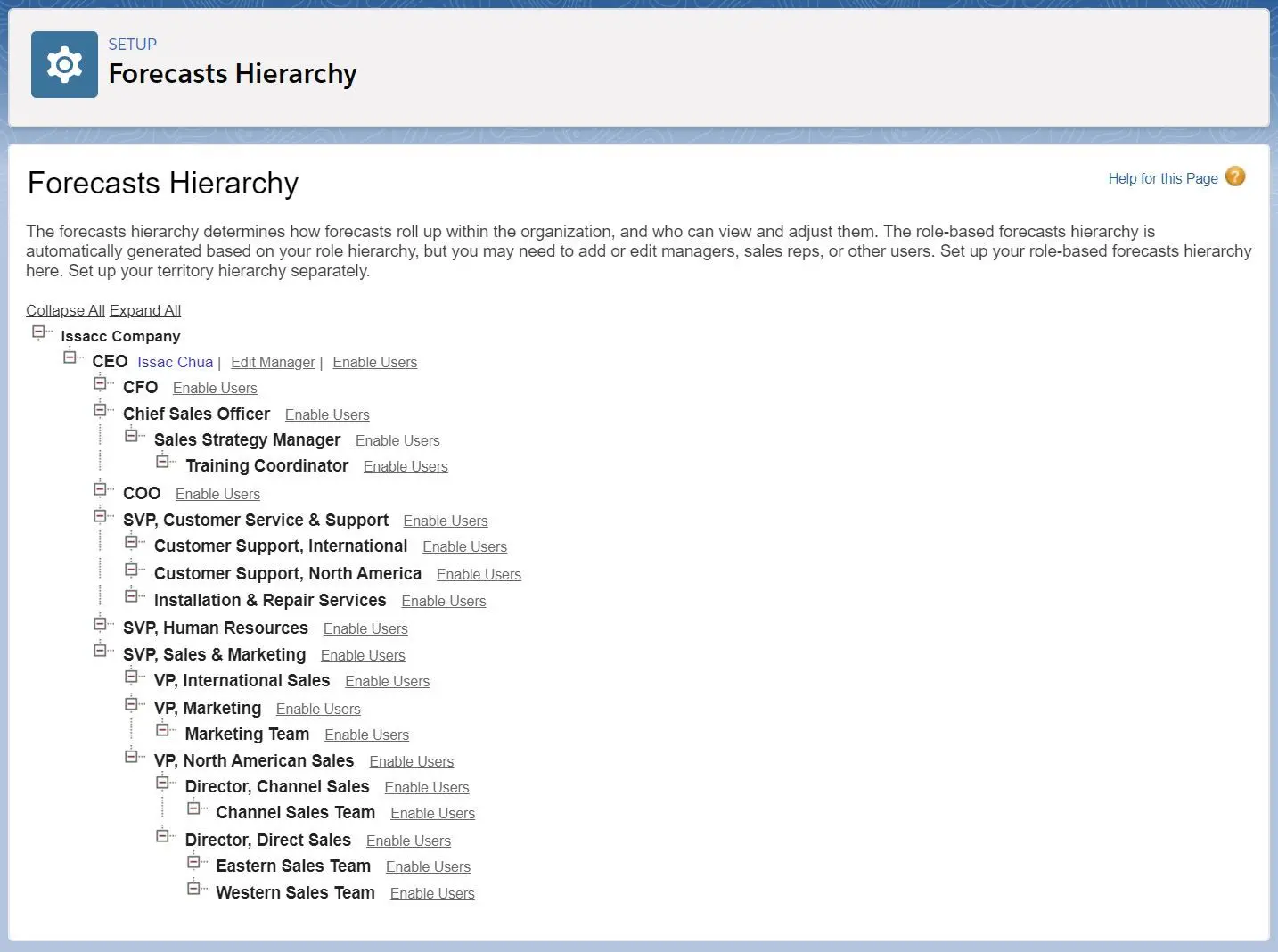
- NOTE: the ‘Assign Manager’ button will only display if there is subordinates under the forecast hierarchy.
Forecast Quotas
- A
quotais the monthly or quarterly sales goal that's assigned to a user or territory. - A manager’s
quotaequals the amount of team’s sales goals combined. - The
quota rollupis done manually by users and managers, and revenue or quantity data can be used. - If multiple types of forecasts are enabled, each forecast type maintains separate quota information.
- If you are using
Collaborative Forecasting, the quota information can only be added via Salesforce API. If not, you can edit thequotaby going toQuotas related listinUserpage (for admin) or personal settings page. - You can also use tools like the
Data Loaderto do mass updates on Quotas. When updating quotas, set thequotafield value on theRevenueForecastorQuantityForecastobjects. - Forecast quotas based on Role:
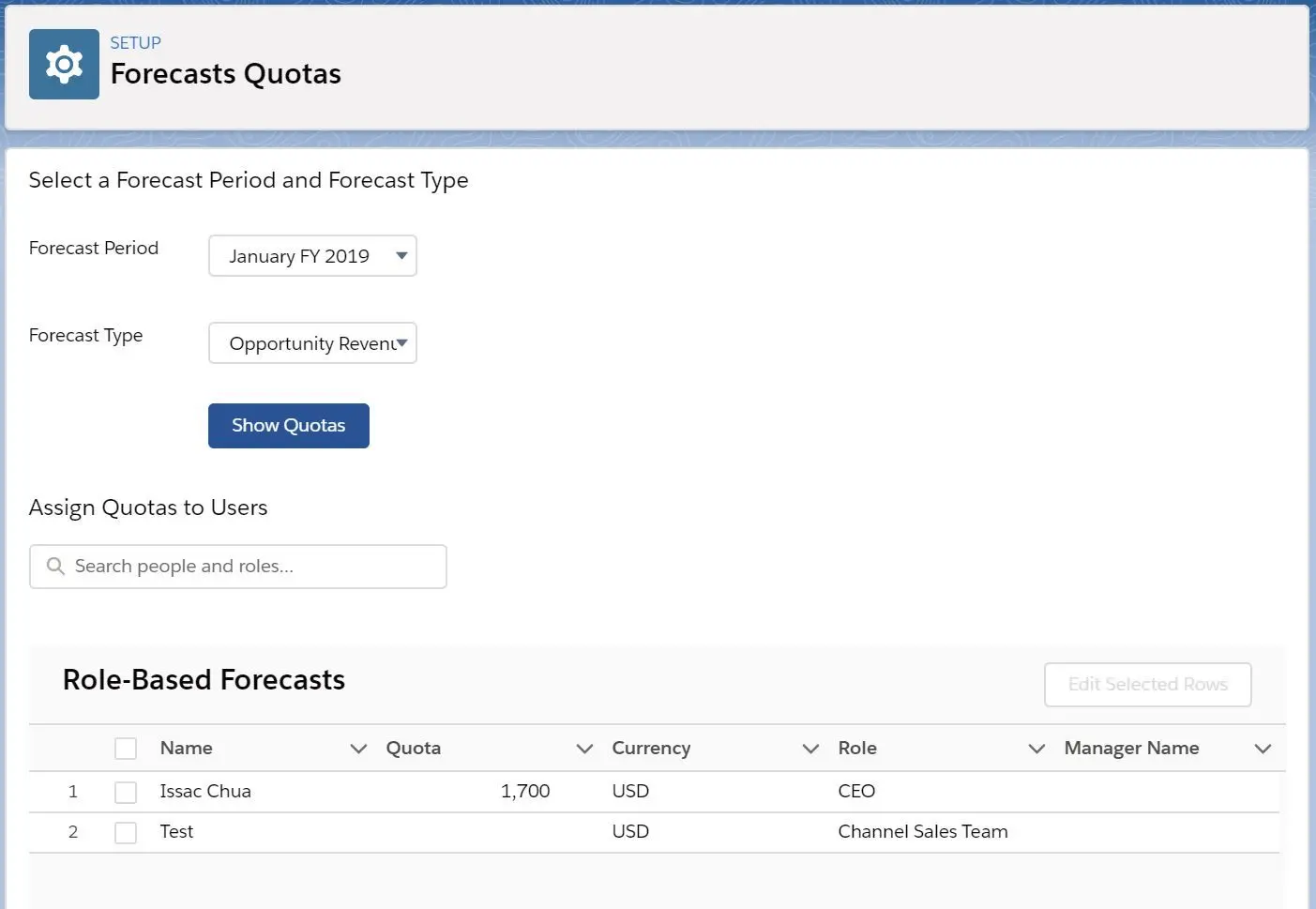
- Forecast quotas based on Territory:
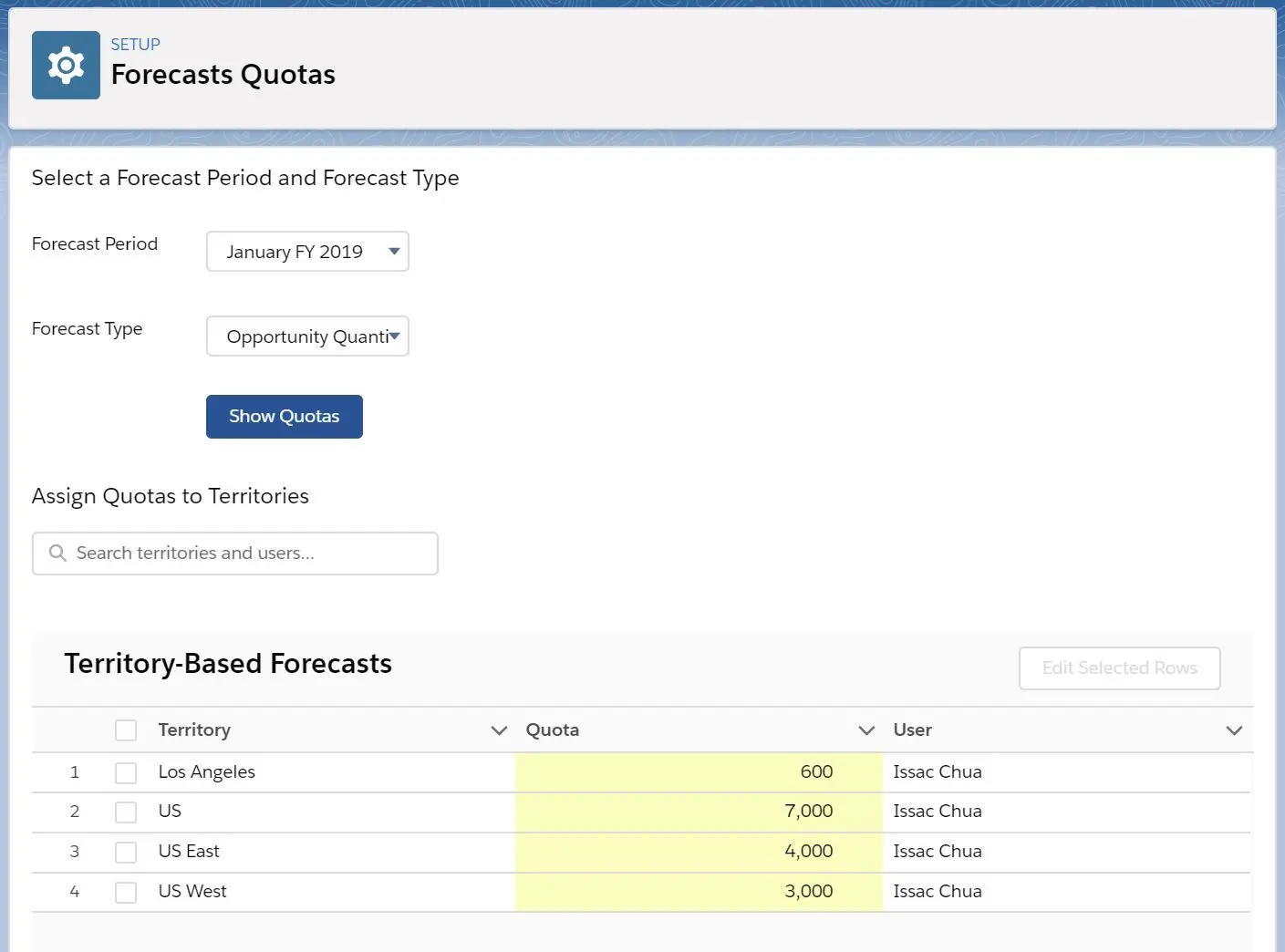
- As you can see, forecast quota is also independent to forecast types and forecast periods, meaning Quota will need to be set for each forecast type and each forecast period.
- Forecast page can include Quota, Quota % Attainment, Rows with All Zero Values:
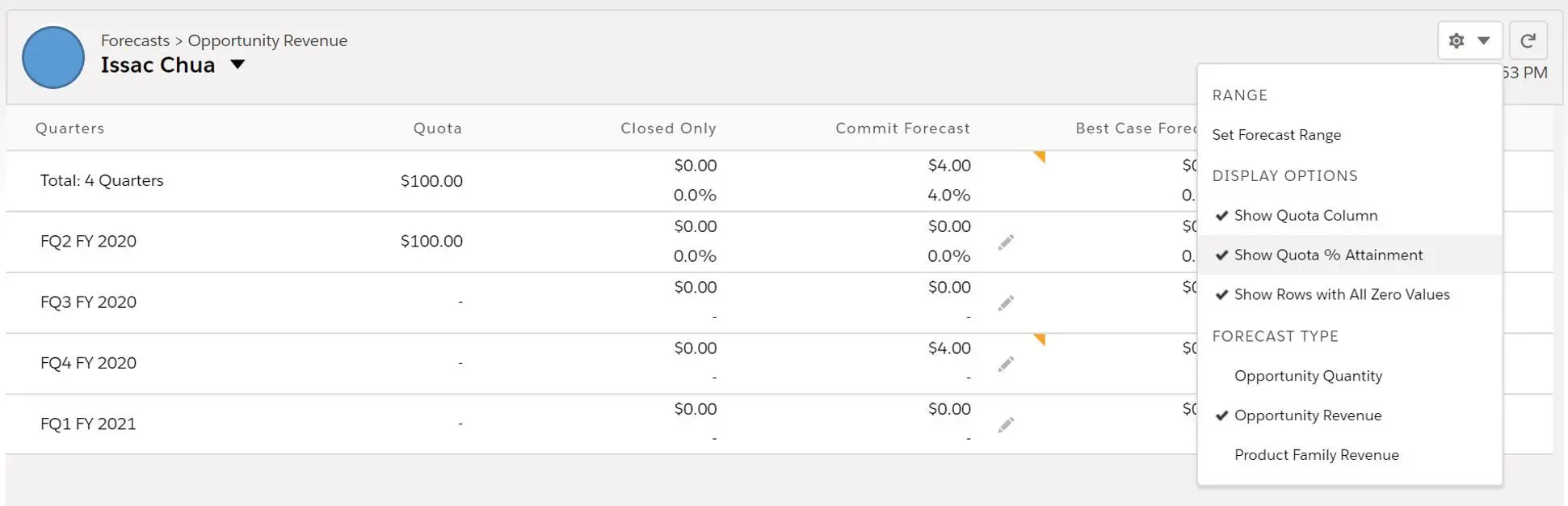
Mischellenous
Forecast Categoryfield on Opportunity can be renamed, but not adding new picklist field (not available in Customizable Forecasting).Forecast Currencycan be set inForecasts Settingsif multiple currencies are set (not available in Customizable Forecasting).

- User can choose to display the currency in the forecast table:
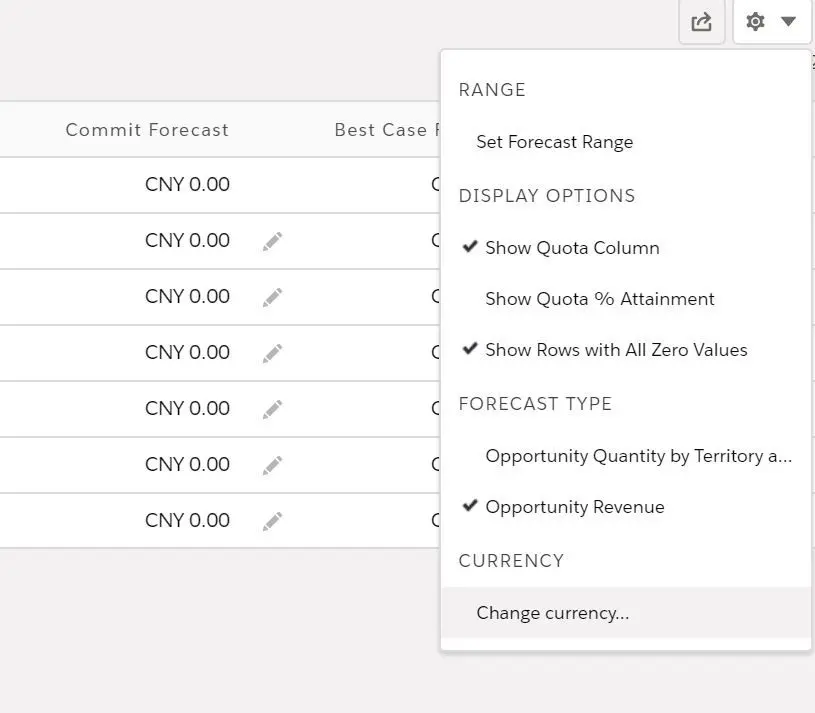
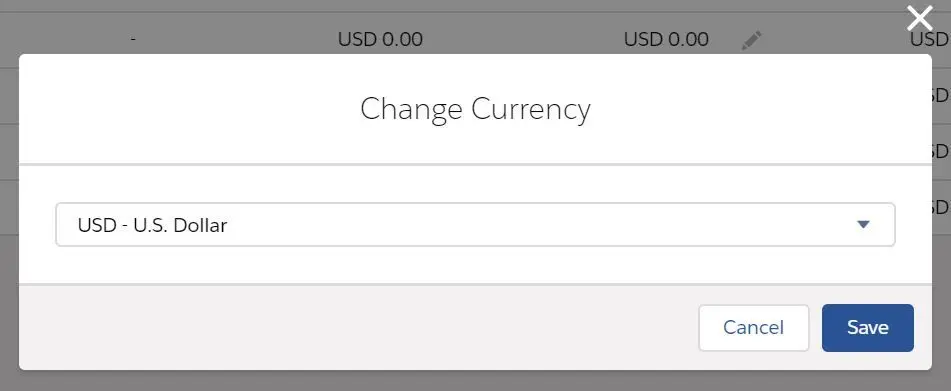
Forecasts tabshows list of opportunities associated with eachforecast amountat the bottom. The fields that appear on this list can be selected inForecasts Settings.Forecast managerscan share theirForecastspage with any Salesforce user by clicking Share button on theForecastspage.- When sharing
Forecastspage, the access level can only be eitherView OnlyorView and Edit.
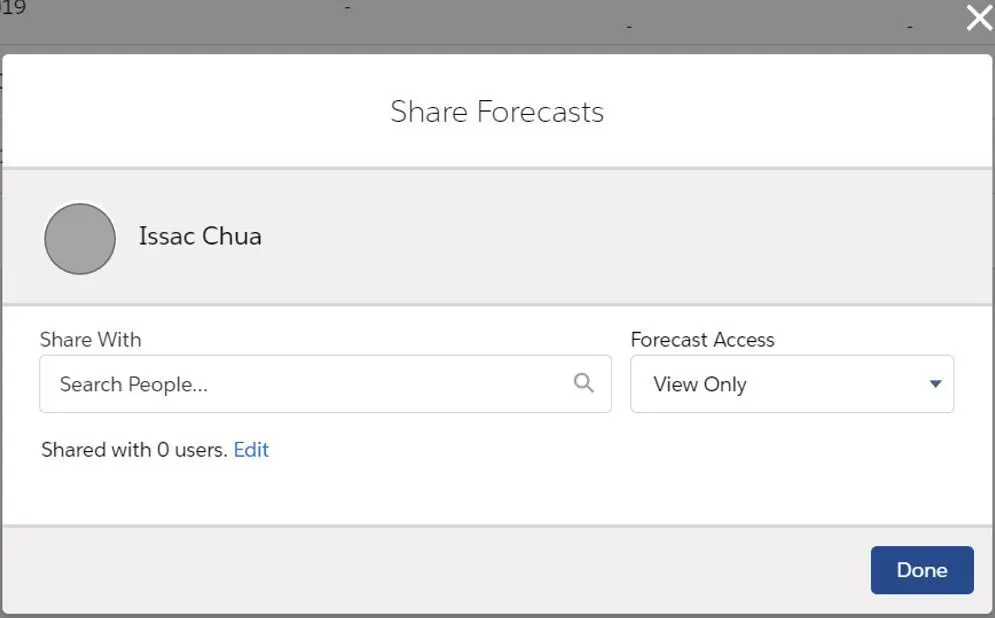
- NOTE: there is no Manager Forecast Access here, and it can only be shared with Users. Only forecast managers can share!
Shared forecastscan be viewed by selecting a user fromMy Shared Forecastslist.- When change forecast settings, data can be deleted based on the settings and the action cannot be undo!
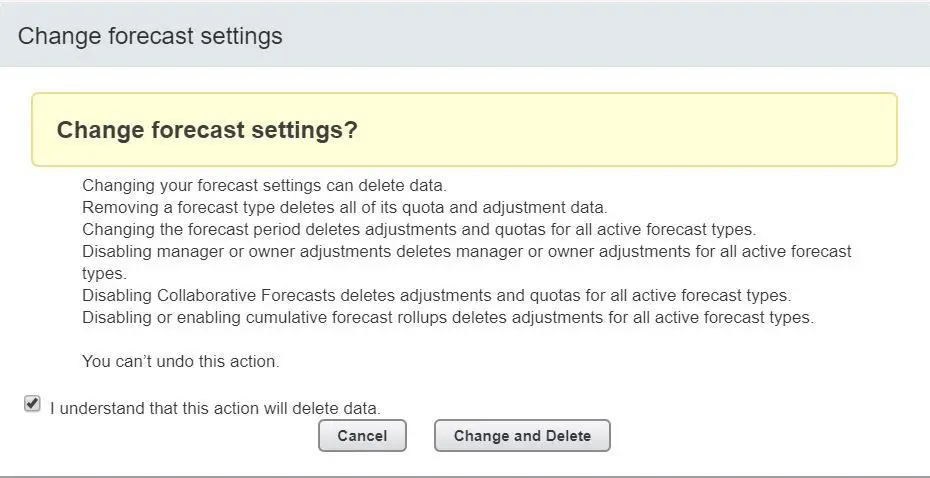
- Forecast related permissions:
- Manage Quotas - Create, edit and delete forecasting quotas
- Override Forecasts - Override personal forecasts and forecasts for users who report directly to them in the role hierarchy
- View All Forecasts - View any user’s forecast, regardless of the forecast role hierarchy. The user can also view opportunities within the Forecasts tab regardless of sharing settings
Well, that seems to be a lot to digest and I will stop here for now. Hope this post helps with understanding of Sales application in Salesforce.