Process Automation is a very useful and powerful tool in Salesforce. The reason being, every business has its own business needs and requirements and Salesforce provides all the necessary tools to customize the system anyway they want. In fact, it is one of the reasons that make Salesforce more outstanding than other CRM system. Anyway, this topic actually weighs the second highest (13%) in the Salesforce Advanced Administrator Exam! Anyway, let’s get straight to the topic then!
NOTE: This post is written in April 2019 and content might be changed/updated overtime. The content is inspired by focusonforce.com.
Approval Process
- Most common issues with approval process are:
- Unable to submit Approval
- entry criteria not meet or user is not valid submitter
- Not receiving email notification
- user have opted out of receiving approval request email in personal setting
- incorrect approver email address
- email is marked as spam by mail server
- IP address blocked or filtered
- email deliverability setting access level sets to No Access or System Email only (default is All email)
- Unable to submit Approval
Process Visualizercan be used to see a graphical representation of approval process.Approval Requestscan beMass Transfer.- Approval requests can be requested in
Chatterif Allow Approvals is checked in Chatter Settings.
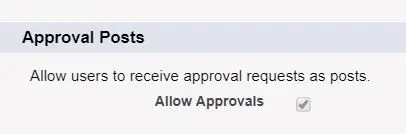
Approval Stepcannot be added to an approval process after it is activated. (New Approval Stepbutton is disappeared when active)
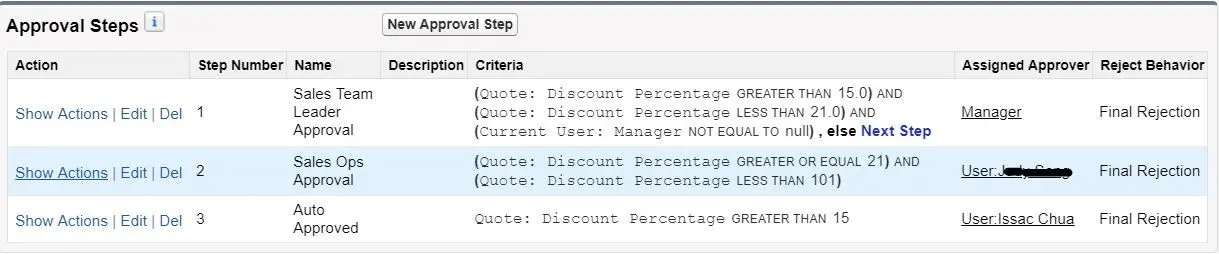
- Approval process setup steps:
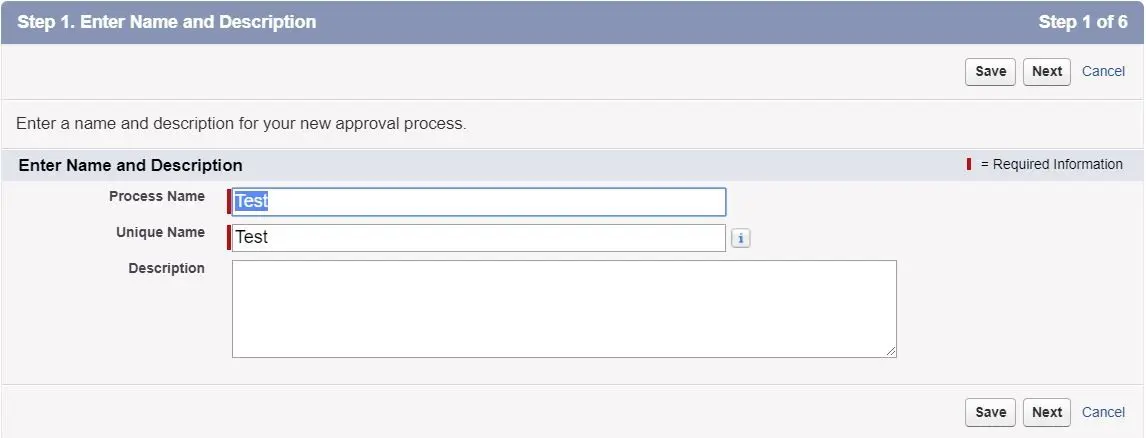
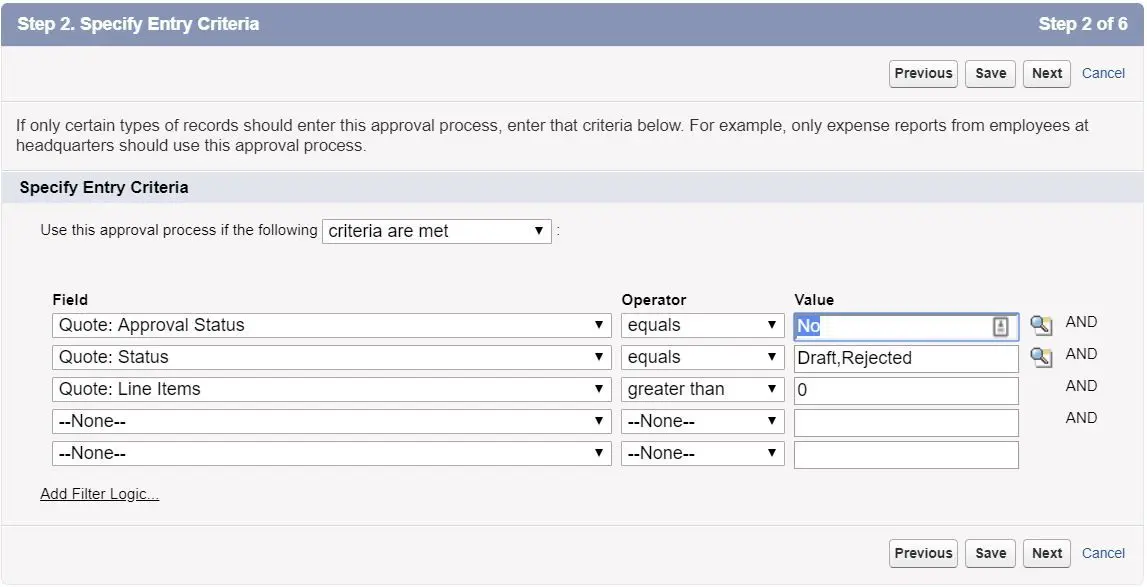
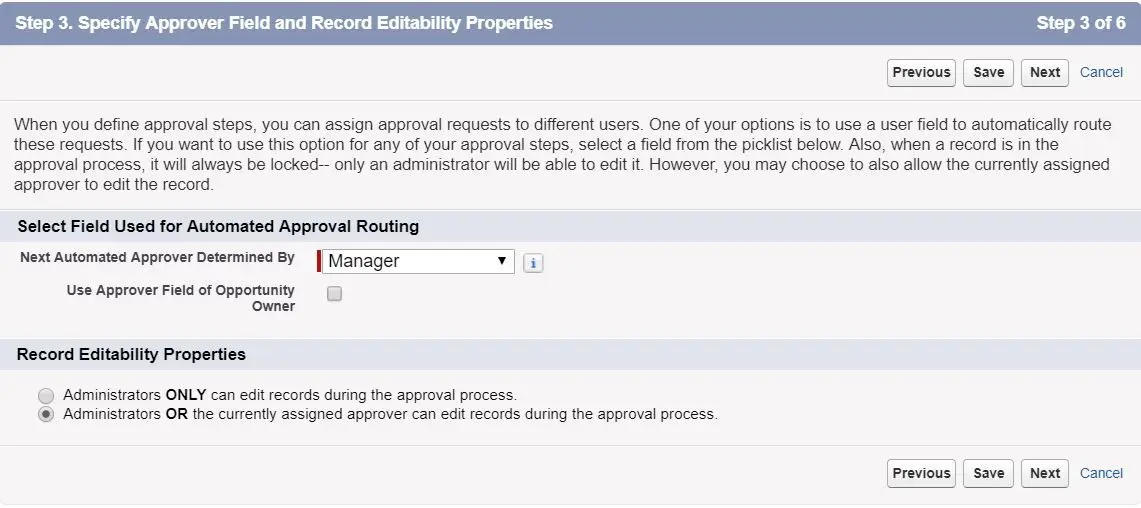
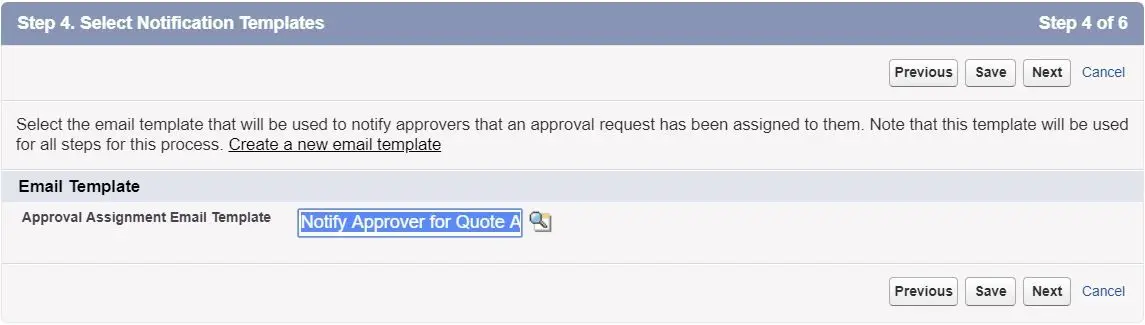
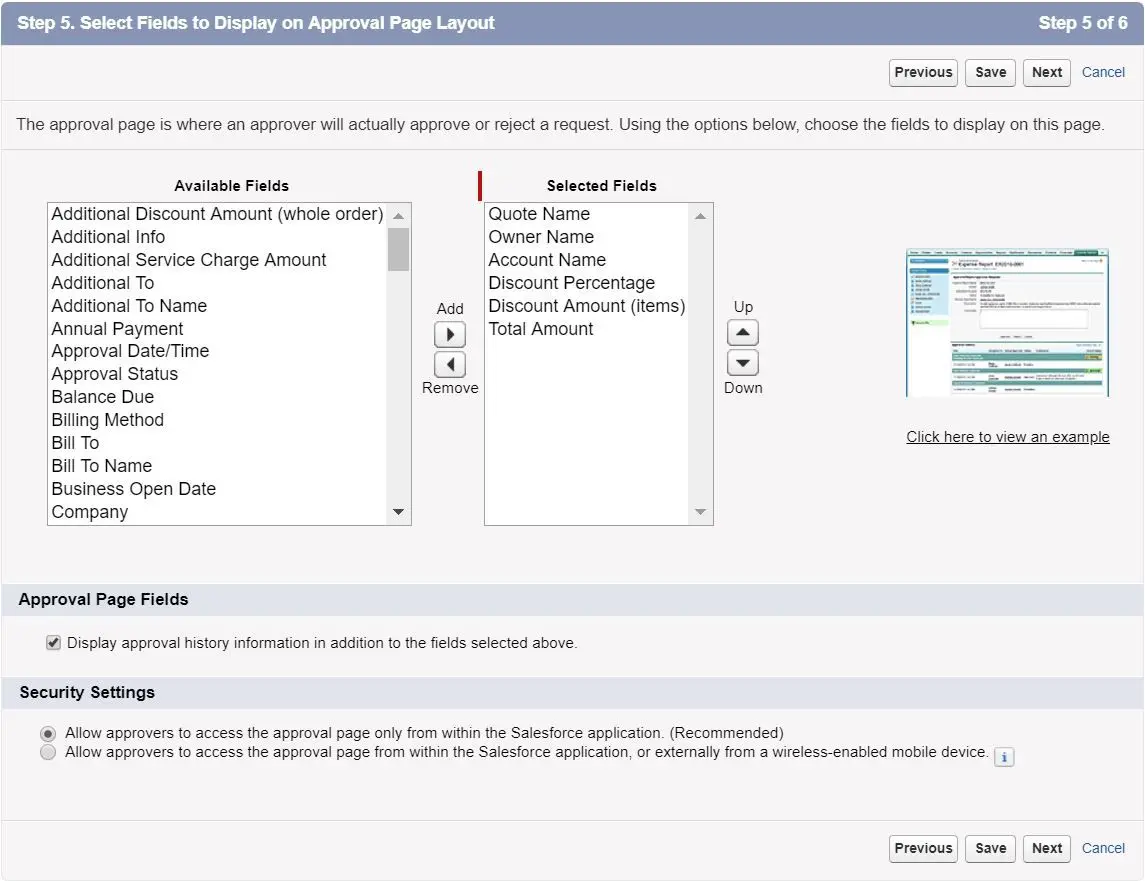
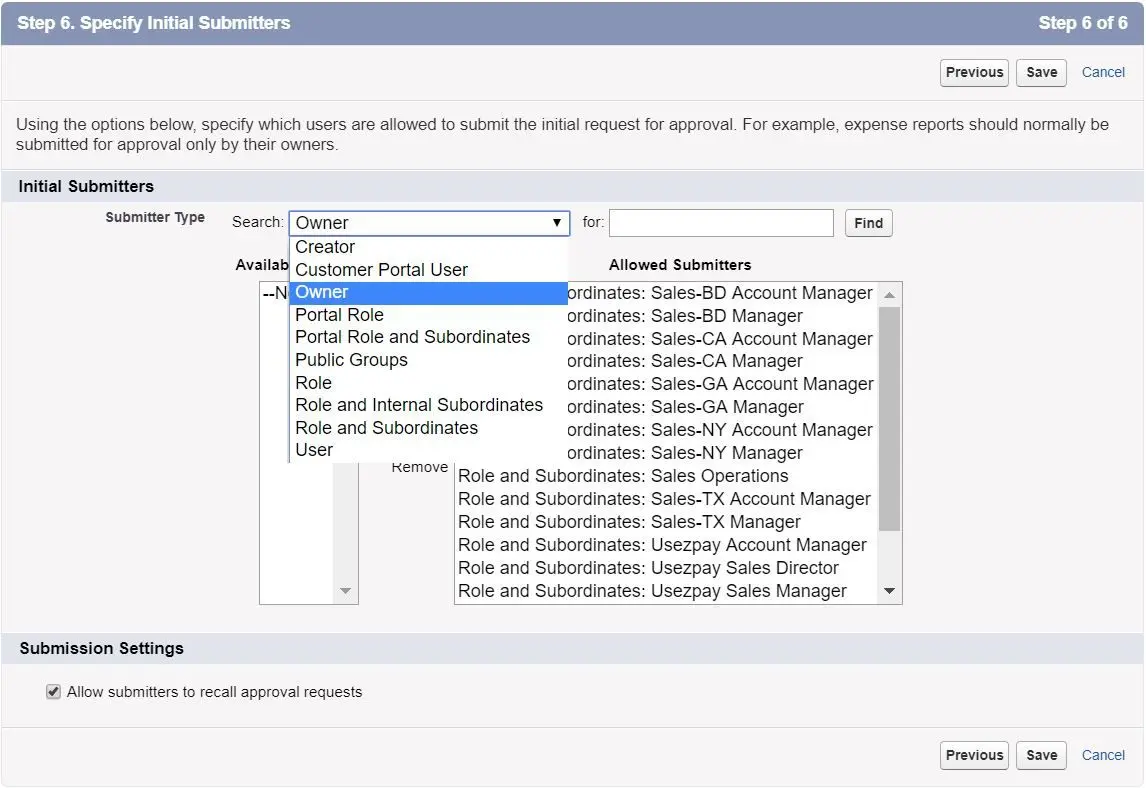
- Note: no
Record UnlockforInitial Submission Actions.

- Final actions can be either approved or rejected. User might also be able to recall the approval request if recall option is set.
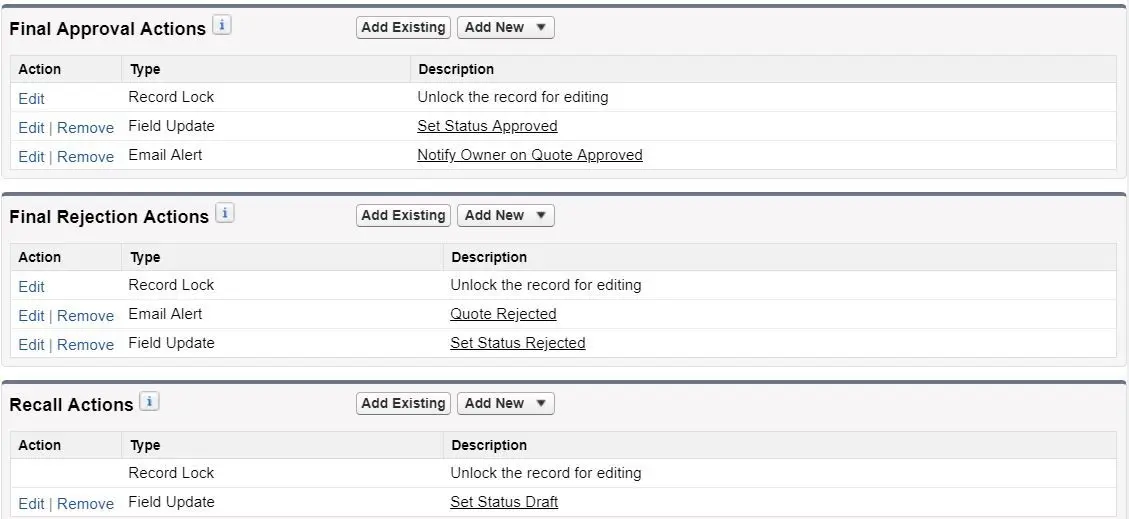
Process Automation
- Automation tools available in Salesforce:
Workflow Rules(triggered by record create/update)- update fields (record or parent)
- create task
- send
email alert - send
outbound message
Process Builder(triggered by record create/update, another process, platform event)- create record
- update fields (in any related record)
- submit for
Approval - send
email alert - call
Visual Workflow(orCloud Flow Designer), but replaced byFlow Buildernow - post to
Chatter - call
Apex - run
Quick Action - invoke a
Process
Flow(triggered by button, link, called from Process Builder, Apex, Visualforce/Lightning Page, custom tab)- CRUD (create, read, update, delete) records
- flow control (accept user input, loop, decision, file upload, and etc.)
- submit for
Approval - send
email alert - post to
Chatter - call
Apex - run
Quick Action
Approval Process(triggered by button, link, Process Builder, Flow, Apex)- update fields (record or parent)
- create task
- send
email alert - send
outbound message
- Tips to know which automation tool to use - whichever is the simplest solution for process automation
- Use
Apexwhen the declarative tools are not capable of solving a particular business problem. - Use
Visualforceor customLightining Pagewith components to build complex custom user interface or multi-step processes that cannot be implemented using declarative tools. - Use
Assignment Rulesto automatically route incoming cases or leads to specific users or queues based on the entry criteria. (work the same as via Process Builder or other methods) - Use
Auto-Response Rulesto automatically send email response to customer for a case or lead submission, applicable toWeb-to-CaseandWeb-to-Leadbased on the entry criteria. (work the same as via Process Builder or other methods) - Use
Escalation Rulesto automatically reassign cases to specific users or queues when a case meets certain criteria and its age is over a certain number of hours. (work the same as via Process Builder or other methods)
Well, that’s it. I will see you in the next post! Ciaoz!